LG TV Screen Mirroring Cast
Smart Share Plus Thinq Mirror
开发者: AirBeamTV BV
12天11小时
最新版本上线距今
5
近1年版本更新次数
2017-10-17
全球最早版本上线日期
版本: 5.1.11
版本更新日期
2024-11-13
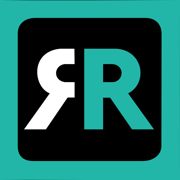
LG TV Screen Mirroring Cast
Smart Share Plus Thinq Mirror
更新日志
Enjoy anything on the big screen.
Get the AirBeamTV screen mirror app now.
Here’s what’s new:
■ Increased app performance
■ Fixed minor bugs
We're continuously improving our app. Need help?
FAQ-page: https://www.airbeam.tv/knowledge-base/
Or, contact us directly: https://www.airbeam.tv/contact-us/应用描述
Application to mirror the screen of your iPhone or iPad to any LG Smart TV. No wires and no additional hardware needed! You can mirror any app on your iPhone or iPad to your LG TV.
This works on any LG Smart TV from the 2012 models onward.
In using the app, there will be a couple of seconds of latency (usually between 1 and 3). So this mirroring is not suitable for gaming.
However, it is very suitable for watching movies, giving presentations, watching photos, and much more!
How the app works:
1. Make sure that your iPhone or iPad is connected to the same local network as your LG TV. Don't use multiple VLANs, a VPN or subnets.
2. Launch the Mirror for LG TV app. It will start looking for your LG TV(s) on your local network. When a TV is found, please select it. When you use this app for the first time, depending on your model LG TV, the TV might ask you to "allow" the connection. In that case, take your TV Remote Control and press OK to allow the connection from your TV to your iPhone or iPad.
3. Turn on notifications for this app. We will not spam you, but we will use this to let you know if your TV is working correctly or not. So please, please allow it, otherwise when things don't work as they should, you are left in the dark.
4. Click on Start Mirroring to start mirroring on the TV that is currently selected. After that, you can just go to any other app on your iPhone or iPad and the mirroring just continues to run.
5. To stop mirroring, there are two options. (1) click on the red top bar that you will see on your iPhone or iPad. (2) Go to the Mirror for LG TV app and click on Stop Mirroring.
Limitations and known issues:
DRM
Some apps block Screen Mirroring. This means that application developers can choose themselves if they want to block Screen Mirroring. For instance, Netflix, Disney and AppleTV+ have decided to block this.
There is a simple test that you can do to see if the app that you want to mirror has blocked Screen Mirroring:
Open that particular app and slide up Control Center on your iPhone/iPad. Then, click on Screen Recording and start recording the screen to your Camera Roll. Watch the app that you want to mirror and at some point stop the screen recording. Then go to your Photos app and watch the video that was recorded. If the recorded video shows the app you want to mirror, it works fine. If the video is empty, then the app you want to mirror does not allow Screen Mirroring.
About Screen Recording and Privacy
Even though there are notifications about Screen Recording, we don't record your screen into files and we don't send any content to a server. We only temporarily store data in memory, before it is streamed to TV. Upon streaming, the content is removed from memory.
You can purchase the Mirror for LG TV Pro Version through an in app purchase.
The Pro Version has the following features:
1. Adds audio to the screen mirroring
2. Provides for free lifetime updates of the app
3. Gives the option to choose higher screen resolutions, like 720p and 1080p
* Payment will be charged to iTunes Account at confirmation of purchase.
* Subscription automatically renews unless auto-renew is turned off at least 24-hours before the end of the current period.
* Account will be charged for renewal within 24-hours prior to the end of the current period, and identify the cost of the renewal.
* Subscriptions may be managed by the user and auto-renewal may be turned off by going to the user’s Account Settings after purchase.
* Any unused portion of a free trial period, if offered, will be forfeited when the user purchases a subscription to that publication, where applicable.
Feel free to check:
Our Terms of Use: http://bit.ly/ABTV-TOU21
Our Privacy Policy: http://bit.ly/ABTVPrivacy
Support:
If you have questions or would like to provide feedback, please send us an e-mail on support@airbeam.tv版本: 5.1.10
版本更新日期
2024-09-26
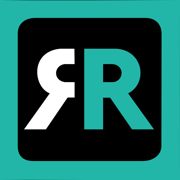
LG TV Screen Mirroring Cast
Smart Share Plus Thinq Mirror
更新日志
Enjoy anything on the big screen.
Get the AirBeamTV screen mirror app now.
Here’s what’s new:
■ Increased app performance
■ Fixed minor bugs
We're continuously improving our app. Need help?
FAQ-page: https://www.airbeam.tv/knowledge-base/
Or, contact us directly: https://www.airbeam.tv/contact-us/应用描述
暂无应用描述数据
版本: 5.1.9
版本更新日期
2024-08-21
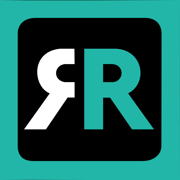
LG TV Screen Mirroring Cast
Smart Share Plus Thinq Mirror
更新日志
Enjoy anything on the big screen.
Get the AirBeamTV screen mirror app now.
Here’s what’s new:
■ Increased app performance
■ Fixed minor bugs
We're continuously improving our app. Need help?
FAQ-page: https://www.airbeam.tv/knowledge-base/
Or, contact us directly: https://www.airbeam.tv/contact-us/应用描述
Application to mirror the screen of your iPhone or iPad to any LG Smart TV. No wires and no additional hardware needed! You can mirror any app on your iPhone or iPad to your LG TV.
This works on any LG Smart TV from the 2012 models onward.
In using the app, there will be a couple of seconds of latency (usually between 1 and 3). So this mirroring is not suitable for gaming.
However, it is very suitable for watching movies, giving presentations, watching photos, and much more!
How the app works:
1. Make sure that your iPhone or iPad is connected to the same local network as your LG TV. Don't use multiple VLANs, a VPN or subnets.
2. Launch the Mirror for LG TV app. It will start looking for your LG TV(s) on your local network. When a TV is found, please select it. When you use this app for the first time, depending on your model LG TV, the TV might ask you to "allow" the connection. In that case, take your TV Remote Control and press OK to allow the connection from your TV to your iPhone or iPad.
3. Turn on notifications for this app. We will not spam you, but we will use this to let you know if your TV is working correctly or not. So please, please allow it, otherwise when things don't work as they should, you are left in the dark.
4. Click on Start Mirroring to start mirroring on the TV that is currently selected. After that, you can just go to any other app on your iPhone or iPad and the mirroring just continues to run.
5. To stop mirroring, there are two options. (1) click on the red top bar that you will see on your iPhone or iPad. (2) Go to the Mirror for LG TV app and click on Stop Mirroring.
Limitations and known issues:
DRM
Some apps block Screen Mirroring. This means that application developers can choose themselves if they want to block Screen Mirroring. For instance, Netflix, Disney and AppleTV+ have decided to block this.
There is a simple test that you can do to see if the app that you want to mirror has blocked Screen Mirroring:
Open that particular app and slide up Control Center on your iPhone/iPad. Then, click on Screen Recording and start recording the screen to your Camera Roll. Watch the app that you want to mirror and at some point stop the screen recording. Then go to your Photos app and watch the video that was recorded. If the recorded video shows the app you want to mirror, it works fine. If the video is empty, then the app you want to mirror does not allow Screen Mirroring.
About Screen Recording and Privacy
Even though there are notifications about Screen Recording, we don't record your screen into files and we don't send any content to a server. We only temporarily store data in memory, before it is streamed to TV. Upon streaming, the content is removed from memory.
You can purchase the Mirror for LG TV Pro Version through an in app purchase.
The Pro Version has the following features:
1. Adds audio to the screen mirroring
2. Provides for free lifetime updates of the app
3. Gives the option to choose higher screen resolutions, like 720p and 1080p
* Payment will be charged to iTunes Account at confirmation of purchase.
* Subscription automatically renews unless auto-renew is turned off at least 24-hours before the end of the current period.
* Account will be charged for renewal within 24-hours prior to the end of the current period, and identify the cost of the renewal.
* Subscriptions may be managed by the user and auto-renewal may be turned off by going to the user’s Account Settings after purchase.
* Any unused portion of a free trial period, if offered, will be forfeited when the user purchases a subscription to that publication, where applicable.
Feel free to check:
Our Terms of Use: http://bit.ly/ABTV-TOU21
Our Privacy Policy: http://bit.ly/ABTVPrivacy
Support:
If you have questions or would like to provide feedback, please send us an e-mail on support@airbeam.tv版本: 5.1.7
版本更新日期
2024-05-28
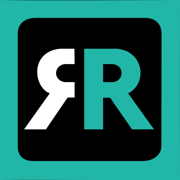
LG TV Screen Mirroring Cast
Smart Share Plus Thinq Mirror
更新日志
Enjoy anything on the big screen.
Get the AirBeamTV screen mirror app now.
Here’s what’s new:
■ Increased app performance
■ Fixed minor bugs
We're continuously improving our app. Need help?
FAQ-page: https://www.airbeam.tv/knowledge-base/
Or, contact us directly: https://www.airbeam.tv/contact-us/应用描述
Application to mirror the screen of your iPhone or iPad to any LG Smart TV. No wires and no additional hardware needed! You can mirror any app on your iPhone or iPad to your LG TV.
This works on any LG Smart TV from the 2012 models onward.
In using the app, there will be a couple of seconds of latency (usually between 1 and 3). So this mirroring is not suitable for gaming.
However, it is very suitable for watching movies, giving presentations, watching photos, and much more!
How the app works:
1. Make sure that your iPhone or iPad is connected to the same local network as your LG TV. Don't use multiple VLANs, a VPN or subnets.
2. Launch the Mirror for LG TV app. It will start looking for your LG TV(s) on your local network. When a TV is found, please select it. When you use this app for the first time, depending on your model LG TV, the TV might ask you to "allow" the connection. In that case, take your TV Remote Control and press OK to allow the connection from your TV to your iPhone or iPad.
3. Turn on notifications for this app. We will not spam you, but we will use this to let you know if your TV is working correctly or not. So please, please allow it, otherwise when things don't work as they should, you are left in the dark.
4. Click on Start Mirroring to start mirroring on the TV that is currently selected. After that, you can just go to any other app on your iPhone or iPad and the mirroring just continues to run.
5. To stop mirroring, there are two options. (1) click on the red top bar that you will see on your iPhone or iPad. (2) Go to the Mirror for LG TV app and click on Stop Mirroring.
Limitations and known issues:
DRM
Some apps block Screen Mirroring. This means that application developers can choose themselves if they want to block Screen Mirroring. For instance, Netflix, Disney and AppleTV+ have decided to block this.
There is a simple test that you can do to see if the app that you want to mirror has blocked Screen Mirroring:
Open that particular app and slide up Control Center on your iPhone/iPad. Then, click on Screen Recording and start recording the screen to your Camera Roll. Watch the app that you want to mirror and at some point stop the screen recording. Then go to your Photos app and watch the video that was recorded. If the recorded video shows the app you want to mirror, it works fine. If the video is empty, then the app you want to mirror does not allow Screen Mirroring.
About Screen Recording and Privacy
Even though there are notifications about Screen Recording, we don't record your screen into files and we don't send any content to a server. We only temporarily store data in memory, before it is streamed to TV. Upon streaming, the content is removed from memory.
You can purchase the Mirror for LG TV Pro Version through an in app purchase.
The Pro Version has the following features:
1. Adds audio to the screen mirroring
2. Provides for free lifetime updates of the app
3. Gives the option to choose higher screen resolutions, like 720p and 1080p
* Payment will be charged to iTunes Account at confirmation of purchase.
* Subscription automatically renews unless auto-renew is turned off at least 24-hours before the end of the current period.
* Account will be charged for renewal within 24-hours prior to the end of the current period, and identify the cost of the renewal.
* Subscriptions may be managed by the user and auto-renewal may be turned off by going to the user’s Account Settings after purchase.
* Any unused portion of a free trial period, if offered, will be forfeited when the user purchases a subscription to that publication, where applicable.
Feel free to check:
Our Terms of Use: http://bit.ly/ABTV-TOU21
Our Privacy Policy: http://bit.ly/ABTVPrivacy
Support:
If you have questions or would like to provide feedback, please send us an e-mail on support@airbeam.tv版本: 5.1.6
版本更新日期
2023-12-19
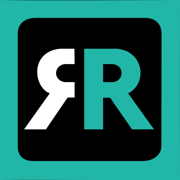
LG TV Screen Mirroring Cast
Smart Share Plus Thinq Mirror
更新日志
Please rate our app today :-)
What’s new:
■ Increased app performance
■ Fixed minor bugs
We're continuously improving our app. Please send us a message (or log) when you're experiencing issues. Or, rate our app with a positive review or rating.应用描述
暂无应用描述数据
版本: 5.1.5
版本更新日期
2023-11-16

LG TV Screen Mirroring Cast
Smart Share Plus Thinq Mirror
更新日志
Please rate our app today :-)
What’s new:
■ Increased app performance
■ Fixed minor bugs
We're continuously improving our app. Please send us a message (or log) when you're experiencing issues. Or, rate our app with a positive review or rating.应用描述
Application to mirror the screen of your iPhone or iPad to any LG Smart TV. No wires and no additional hardware needed! You can mirror any app on your iPhone or iPad to your LG TV.
This works on any LG Smart TV from the 2012 models onward.
In using the app, there will be a couple of seconds of latency (usually between 1 and 3). So this mirroring is not suitable for gaming.
However, it is very suitable for watching movies, giving presentations, watching photos, and much more!
How the app works:
1. Make sure that your iPhone or iPad is connected to the same local network as your LG TV. Don't use multiple VLANs, a VPN or subnets.
2. Launch the Mirror for LG TV app. It will start looking for your LG TV(s) on your local network. When a TV is found, please select it. When you use this app for the first time, depending on your model LG TV, the TV might ask you to "allow" the connection. In that case, take your TV Remote Control and press OK to allow the connection from your TV to your iPhone or iPad.
3. Turn on notifications for this app. We will not spam you, but we will use this to let you know if your TV is working correctly or not. So please, please allow it, otherwise when things don't work as they should, you are left in the dark.
4. Click on Start Mirroring to start mirroring on the TV that is currently selected. After that, you can just go to any other app on your iPhone or iPad and the mirroring just continues to run.
5. To stop mirroring, there are two options. (1) click on the red top bar that you will see on your iPhone or iPad. (2) Go to the Mirror for LG TV app and click on Stop Mirroring.
Limitations and known issues:
DRM
Some apps block Screen Mirroring. This means that application developers can choose themselves if they want to block Screen Mirroring. For instance, Netflix, Disney and AppleTV+ have decided to block this.
There is a simple test that you can do to see if the app that you want to mirror has blocked Screen Mirroring:
Open that particular app and slide up Control Center on your iPhone/iPad. Then, click on Screen Recording and start recording the screen to your Camera Roll. Watch the app that you want to mirror and at some point stop the screen recording. Then go to your Photos app and watch the video that was recorded. If the recorded video shows the app you want to mirror, it works fine. If the video is empty, then the app you want to mirror does not allow Screen Mirroring.
About Screen Recording and Privacy
Even though there are notifications about Screen Recording, we don't record your screen into files and we don't send any content to a server. We only temporarily store data in memory, before it is streamed to TV. Upon streaming, the content is removed from memory.
You can purchase the Mirror for LG TV Pro Version through an in app purchase.
The Pro Version has the following features:
1. Adds audio to the screen mirroring
2. Provides for free lifetime updates of the app
3. Gives the option to choose higher screen resolutions, like 720p and 1080p
* Payment will be charged to iTunes Account at confirmation of purchase.
* Subscription automatically renews unless auto-renew is turned off at least 24-hours before the end of the current period.
* Account will be charged for renewal within 24-hours prior to the end of the current period, and identify the cost of the renewal.
* Subscriptions may be managed by the user and auto-renewal may be turned off by going to the user’s Account Settings after purchase.
* Any unused portion of a free trial period, if offered, will be forfeited when the user purchases a subscription to that publication, where applicable.
Feel free to check:
Our Terms of Use: http://bit.ly/ABTV-TOU21
Our Privacy Policy: http://bit.ly/ABTVPrivacy
Support:
If you have questions or would like to provide feedback, please send us an e-mail on support@airbeam.tv版本: 5.1.4
版本更新日期
2023-09-08

LG TV Screen Mirroring Cast
Smart Share Plus Thinq Mirror
更新日志
Please rate our app!
Here’s what’s new:
■ Increased app performance
■ Fixed minor bugs
We're continuously improving our app. Please send us a message (or log) when you're experiencing issues. Or, rate our app with a positive review or rating.应用描述
Application to mirror the screen of your iPhone or iPad to any LG Smart TV. No wires and no additional hardware needed! You can mirror any app on your iPhone or iPad to your LG TV.
This works on any LG Smart TV from the 2012 models onward.
In using the app, there will be a couple of seconds of latency (usually between 1 and 3). So this mirroring is not suitable for gaming.
However, it is very suitable for watching movies, giving presentations, watching photos, and much more!
How the app works:
1. Make sure that your iPhone or iPad is connected to the same local network as your LG TV. Don't use multiple VLANs, a VPN or subnets.
2. Launch the Mirror for LG TV app. It will start looking for your LG TV(s) on your local network. When a TV is found, please select it. When you use this app for the first time, depending on your model LG TV, the TV might ask you to "allow" the connection. In that case, take your TV Remote Control and press OK to allow the connection from your TV to your iPhone or iPad.
3. Turn on notifications for this app. We will not spam you, but we will use this to let you know if your TV is working correctly or not. So please, please allow it, otherwise when things don't work as they should, you are left in the dark.
4. Click on Start Mirroring to start mirroring on the TV that is currently selected. After that, you can just go to any other app on your iPhone or iPad and the mirroring just continues to run.
5. To stop mirroring, there are two options. (1) click on the red top bar that you will see on your iPhone or iPad. (2) Go to the Mirror for LG TV app and click on Stop Mirroring.
Limitations and known issues:
DRM
Some apps block Screen Mirroring. This means that application developers can choose themselves if they want to block Screen Mirroring. For instance, Netflix, Disney and AppleTV+ have decided to block this.
There is a simple test that you can do to see if the app that you want to mirror has blocked Screen Mirroring:
Open that particular app and slide up Control Center on your iPhone/iPad. Then, click on Screen Recording and start recording the screen to your Camera Roll. Watch the app that you want to mirror and at some point stop the screen recording. Then go to your Photos app and watch the video that was recorded. If the recorded video shows the app you want to mirror, it works fine. If the video is empty, then the app you want to mirror does not allow Screen Mirroring.
About Screen Recording and Privacy
Even though there are notifications about Screen Recording, we don't record your screen into files and we don't send any content to a server. We only temporarily store data in memory, before it is streamed to TV. Upon streaming, the content is removed from memory.
You can purchase the Mirror for LG TV Pro Version through an in app purchase.
The Pro Version has the following features:
1. Adds audio to the screen mirroring
2. Provides for free lifetime updates of the app
3. Gives the option to choose higher screen resolutions, like 720p and 1080p
* Payment will be charged to iTunes Account at confirmation of purchase.
* Subscription automatically renews unless auto-renew is turned off at least 24-hours before the end of the current period.
* Account will be charged for renewal within 24-hours prior to the end of the current period, and identify the cost of the renewal.
* Subscriptions may be managed by the user and auto-renewal may be turned off by going to the user’s Account Settings after purchase.
* Any unused portion of a free trial period, if offered, will be forfeited when the user purchases a subscription to that publication, where applicable.
Feel free to check:
Our Terms of Use: http://bit.ly/ABTV-TOU21
Our Privacy Policy: http://bit.ly/ABTVPrivacy
Support:
If you have questions or would like to provide feedback, please send us an e-mail on support@airbeam.tv版本: 5.1.2
版本更新日期
2023-08-21

LG TV Screen Mirroring Cast
Smart Share Plus Thinq Mirror
更新日志
Please rate our app!
Here’s what’s new:
■ Increased app performance
■ Fixed minor bugs
We're continuously improving our app. Please send us a message (or log) when you're experiencing issues. Or, rate our app with a positive review or rating.应用描述
Application to mirror the screen of your iPhone or iPad to any LG Smart TV. No wires and no additional hardware needed! You can mirror any app on your iPhone or iPad to your LG TV.
This works on any LG Smart TV from the 2012 models onward.
In using the app, there will be a couple of seconds of latency (usually between 1 and 3). So this mirroring is not suitable for gaming.
However, it is very suitable for watching movies, giving presentations, watching photos, and much more!
How the app works:
1. Make sure that your iPhone or iPad is connected to the same local network as your LG TV. Don't use multiple VLANs, a VPN or subnets.
2. Launch the Mirror for LG TV app. It will start looking for your LG TV(s) on your local network. When a TV is found, please select it. When you use this app for the first time, depending on your model LG TV, the TV might ask you to "allow" the connection. In that case, take your TV Remote Control and press OK to allow the connection from your TV to your iPhone or iPad.
3. Turn on notifications for this app. We will not spam you, but we will use this to let you know if your TV is working correctly or not. So please, please allow it, otherwise when things don't work as they should, you are left in the dark.
4. Click on Start Mirroring to start mirroring on the TV that is currently selected. After that, you can just go to any other app on your iPhone or iPad and the mirroring just continues to run.
5. To stop mirroring, there are two options. (1) click on the red top bar that you will see on your iPhone or iPad. (2) Go to the Mirror for LG TV app and click on Stop Mirroring.
Limitations and known issues:
DRM
Some apps block Screen Mirroring. This means that application developers can choose themselves if they want to block Screen Mirroring. For instance, Netflix, Disney and AppleTV+ have decided to block this.
There is a simple test that you can do to see if the app that you want to mirror has blocked Screen Mirroring:
Open that particular app and slide up Control Center on your iPhone/iPad. Then, click on Screen Recording and start recording the screen to your Camera Roll. Watch the app that you want to mirror and at some point stop the screen recording. Then go to your Photos app and watch the video that was recorded. If the recorded video shows the app you want to mirror, it works fine. If the video is empty, then the app you want to mirror does not allow Screen Mirroring.
About Screen Recording and Privacy
Even though there are notifications about Screen Recording, we don't record your screen into files and we don't send any content to a server. We only temporarily store data in memory, before it is streamed to TV. Upon streaming, the content is removed from memory.
You can purchase the Mirror for LG TV Pro Version through an in app purchase.
The Pro Version has the following features:
1. Adds audio to the screen mirroring
2. Provides for free lifetime updates of the app
3. Gives the option to choose higher screen resolutions, like 720p and 1080p
* Payment will be charged to iTunes Account at confirmation of purchase.
* Subscription automatically renews unless auto-renew is turned off at least 24-hours before the end of the current period.
* Account will be charged for renewal within 24-hours prior to the end of the current period, and identify the cost of the renewal.
* Subscriptions may be managed by the user and auto-renewal may be turned off by going to the user’s Account Settings after purchase.
* Any unused portion of a free trial period, if offered, will be forfeited when the user purchases a subscription to that publication, where applicable.
Feel free to check:
Our Terms of Use: http://bit.ly/ABTV-TOU21
Our Privacy Policy: http://bit.ly/ABTVPrivacy
Support:
If you have questions or would like to provide feedback, please send us an e-mail on support@airbeam.tv版本: 5.1.1
版本更新日期
2022-11-13

LG TV Screen Mirroring + Cast
Miracast, Smart Share, Mirror
更新日志
Keep your app updated to get the latest LG home-entertainment experience.
In this release, we've fixed bugs and made performance improvements. Just for you.应用描述
Application to mirror the screen of your iPhone or iPad to any LG Smart TV. No wires and no additional hardware needed! You can mirror any app on your iPhone or iPad to your LG TV.
This works on any LG Smart TV from the 2012 models onward.
In using the app, there will be a couple of seconds of latency (usually between 1 and 3). So this mirroring is not suitable for gaming.
However, it is very suitable for watching movies, giving presentations, watching photos, and much more!
How the app works:
1. Make sure that your iPhone or iPad is connected to the same local network as your LG TV. Don't use multiple VLANs, a VPN or subnets.
2. Launch the Mirror for LG TV app. It will start looking for your LG TV(s) on your local network. When a TV is found, please select it. When you use this app for the first time, depending on your model LG TV, the TV might ask you to "allow" the connection. In that case, take your TV Remote Control and press OK to allow the connection from your TV to your iPhone or iPad.
3. Turn on notifications for this app. We will not spam you, but we will use this to let you know if your TV is working correctly or not. So please, please allow it, otherwise when things don't work as they should, you are left in the dark.
4. Click on Start Mirroring to start mirroring on the TV that is currently selected. After that, you can just go to any other app on your iPhone or iPad and the mirroring just continues to run.
5. To stop mirroring, there are two options. (1) click on the red top bar that you will see on your iPhone or iPad. (2) Go to the Mirror for LG TV app and click on Stop Mirroring.
Limitations and known issues:
DRM
Some apps block Screen Mirroring. This means that application developers can choose themselves if they want to block Screen Mirroring. For instance, Netflix, Disney and AppleTV+ have decided to block this.
There is a simple test that you can do to see if the app that you want to mirror has blocked Screen Mirroring:
Open that particular app and slide up Control Center on your iPhone/iPad. Then, click on Screen Recording and start recording the screen to your Camera Roll. Watch the app that you want to mirror and at some point stop the screen recording. Then go to your Photos app and watch the video that was recorded. If the recorded video shows the app you want to mirror, it works fine. If the video is empty, then the app you want to mirror does not allow Screen Mirroring.
About Screen Recording and Privacy
Even though there are notifications about Screen Recording, we don't record your screen into files and we don't send any content to a server. We only temporarily store data in memory, before it is streamed to TV. Upon streaming, the content is removed from memory.
You can purchase the Mirror for LG TV Pro Version through an in app purchase.
The Pro Version has the following features:
1. Adds audio to the screen mirroring
2. Provides for free lifetime updates of the app
3. Gives the option to choose higher screen resolutions, like 720p and 1080p
* Payment will be charged to iTunes Account at confirmation of purchase.
* Subscription automatically renews unless auto-renew is turned off at least 24-hours before the end of the current period.
* Account will be charged for renewal within 24-hours prior to the end of the current period, and identify the cost of the renewal.
* Subscriptions may be managed by the user and auto-renewal may be turned off by going to the user’s Account Settings after purchase.
* Any unused portion of a free trial period, if offered, will be forfeited when the user purchases a subscription to that publication, where applicable.
Feel free to check:
Our Terms of Use: http://bit.ly/ABTV-TOU21
Our Privacy Policy: http://bit.ly/ABTVPrivacy
Support:
If you have questions or would like to provide feedback, please send us an e-mail on support@airbeam.tv版本: 5.1
版本更新日期
2022-08-28
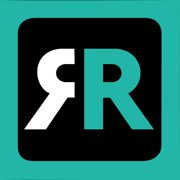
LG TV Screen Mirroring + Cast
Miracast, Smart Share, Mirror
更新日志
Keep your app updated to get the latest LG home-entertainment experience.
In this release, we've fixed bugs and made performance improvements. Just for you.应用描述
Application to mirror the screen of your iPhone or iPad to any LG Smart TV. No wires and no additional hardware needed! You can mirror any app on your iPhone or iPad to your LG TV.
This works on any LG Smart TV from the 2012 models onward.
In using the app, there will be a couple of seconds of latency (usually between 1 and 3). So this mirroring is not suitable for gaming.
However, it is very suitable for watching movies, giving presentations, watching photos, and much more!
How the app works:
1. Make sure that your iPhone or iPad is connected to the same local network as your LG TV. Don't use multiple VLANs, a VPN or subnets.
2. Launch the Mirror for LG TV app. It will start looking for your LG TV(s) on your local network. When a TV is found, please select it. When you use this app for the first time, depending on your model LG TV, the TV might ask you to "allow" the connection. In that case, take your TV Remote Control and press OK to allow the connection from your TV to your iPhone or iPad.
3. Turn on notifications for this app. We will not spam you, but we will use this to let you know if your TV is working correctly or not. So please, please allow it, otherwise when things don't work as they should, you are left in the dark.
4. Click on Start Mirroring to start mirroring on the TV that is currently selected. After that, you can just go to any other app on your iPhone or iPad and the mirroring just continues to run.
5. To stop mirroring, there are two options. (1) click on the red top bar that you will see on your iPhone or iPad. (2) Go to the Mirror for LG TV app and click on Stop Mirroring.
Limitations and known issues:
DRM
Some apps block Screen Mirroring. This means that application developers can choose themselves if they want to block Screen Mirroring. For instance, Netflix, Disney and AppleTV+ have decided to block this.
There is a simple test that you can do to see if the app that you want to mirror has blocked Screen Mirroring:
Open that particular app and slide up Control Center on your iPhone/iPad. Then, click on Screen Recording and start recording the screen to your Camera Roll. Watch the app that you want to mirror and at some point stop the screen recording. Then go to your Photos app and watch the video that was recorded. If the recorded video shows the app you want to mirror, it works fine. If the video is empty, then the app you want to mirror does not allow Screen Mirroring.
About Screen Recording and Privacy
Even though there are notifications about Screen Recording, we don't record your screen into files and we don't send any content to a server. We only temporarily store data in memory, before it is streamed to TV. Upon streaming, the content is removed from memory.
You can purchase the Mirror for LG TV Pro Version through an in app purchase.
The Pro Version has the following features:
1. Adds audio to the screen mirroring
2. Provides for free lifetime updates of the app
3. Gives the option to choose higher screen resolutions, like 720p and 1080p
* Payment will be charged to iTunes Account at confirmation of purchase.
* Subscription automatically renews unless auto-renew is turned off at least 24-hours before the end of the current period.
* Account will be charged for renewal within 24-hours prior to the end of the current period, and identify the cost of the renewal.
* Subscriptions may be managed by the user and auto-renewal may be turned off by going to the user’s Account Settings after purchase.
* Any unused portion of a free trial period, if offered, will be forfeited when the user purchases a subscription to that publication, where applicable.
Feel free to check:
Our Terms of Use: http://bit.ly/ABTV-TOU21
Our Privacy Policy: http://bit.ly/ABTVPrivacy
Support:
If you have questions or would like to provide feedback, please send us an e-mail on support@airbeam.tv










 京公网安备 11010502041000号
京公网安备 11010502041000号





