Vectorize!
Pixels to Vectors
开发者: Synium Software GmbH
中国
版本统计
1189天18小时
最新版本上线距今
0
近1年版本更新次数
2020-10-20
全球最早版本上线日期
版本记录
版本: 1.1.1
版本更新日期
2021-09-20
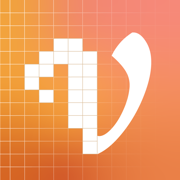
Vectorize!
Pixels to Vectors
更新日志
Fixes for an upcoming iOS release应用描述
Vectorize! is the perfect tool for quickly and easily converting any pixel graphic into a resolution-independent, scalable vector format – and not just for iPhone and iPad, but also for Mac. No matter you’d like to convert, let’s say a low resolution JPG Logo, a comic, sketch, or even a complete photo – Vectorize! will turn your pixels into vectors. The starting material can then be upscaled at will.
Import, Convert, Export
Converting a pixel-based-graphic (e.g. a photo, drawing, etc.) into a resolution-independent vector graphic with Vectorize! is quite self-explanatory: First, simply choose a file, or use your iPhone to take a picture – and then let Vectorize! do the rest. Using your iPhone to take a photo to directly import into Vectorize! is another very practical option at your disposal.
Your options for importing are:
• JPG
• PNG
• TIFF
• HEIC
• GIF
After your graphic has been selected and imported, you can determine the desired level of detail of your result and if additional contours or edge smoothing should be applied, after which the final product is only click on “Export” away.
Your options for exporting are:
• PDF
• SVG
• Logoist file – for further subsequent editing版本: 1.1
版本更新日期
2020-11-23
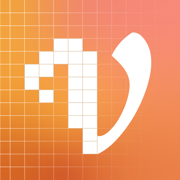
Vectorize!
Pixels to Vectors
更新日志
Compatibility with Vectorize! for Mac Version 1.1应用描述
Vectorize! is the perfect tool for quickly and easily converting any pixel graphic into a resolution-independent, scalable vector format – and not just for iPhone and iPad, but also for Mac. No matter you’d like to convert, let’s say a low resolution JPG Logo, a comic, sketch, or even a complete photo – Vectorize! will turn your pixels into vectors. The starting material can then be upscaled at will.
Import, Convert, Export
Converting a pixel-based-graphic (e.g. a photo, drawing, etc.) into a resolution-independent vector graphic with Vectorize! is quite self-explanatory: First, simply choose a file, or use your iPhone to take a picture – and then let Vectorize! do the rest. Using your iPhone to take a photo to directly import into Vectorize! is another very practical option at your disposal.
Your options for importing are:
• JPG
• PNG
• TIFF
• HEIC
• GIF
After your graphic has been selected and imported, you can determine the desired level of detail of your result and if additional contours or edge smoothing should be applied, after which the final product is only click on “Export” away.
Your options for exporting are:
• PDF
• SVG
• Logoist file – for further subsequent editing版本: 1.0.1
版本更新日期
2020-10-27
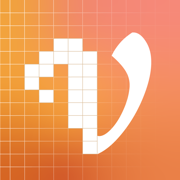
Vectorize!
Pixels to Vectors
更新日志
Issue loading images with special color spaces resolved应用描述
Vectorize! is the perfect tool for quickly and easily converting any pixel graphic into a resolution-independent, scalable vector format – and not just for iPhone and iPad, but also for Mac. No matter you’d like to convert, let’s say a low resolution JPG Logo, a comic, sketch, or even a complete photo – Vectorize! will turn your pixels into vectors. The starting material can then be upscaled at will.
Import, Convert, Export
Converting a pixel-based-graphic (e.g. a photo, drawing, etc.) into a resolution-independent vector graphic with Vectorize! is quite self-explanatory: First, simply choose a file, or use your iPhone to take a picture – and then let Vectorize! do the rest. Using your iPhone to take a photo to directly import into Vectorize! is another very practical option at your disposal.
Your options for importing are:
• JPG
• PNG
• TIFF
• HEIC
• GIF
After your graphic has been selected and imported, you can determine the desired level of detail of your result and if additional contours or edge smoothing should be applied, after which the final product is only click on “Export” away.
Your options for exporting are:
• PDF
• SVG
• Logoist file – for further subsequent editing版本: 1.0
版本更新日期
2020-10-21
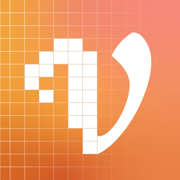
Vectorize!
Pixels to Vectors
更新日志
暂无更新日志数据
应用描述
Vectorize! is the perfect tool for quickly and easily converting any pixel graphic into a resolution-independent, scalable vector format – and not just for iPhone and iPad, but also for Mac. No matter you’d like to convert, let’s say a low resolution JPG Logo, a comic, sketch, or even a complete photo – Vectorize! will turn your pixels into vectors. The starting material can then be upscaled at will.
Import, Convert, Export
Converting a pixel-based-graphic (e.g. a photo, drawing, etc.) into a resolution-independent vector graphic with Vectorize! is quite self-explanatory: First, simply choose a file, or use your iPhone to take a picture – and then let Vectorize! do the rest. Using your iPhone to take a photo to directly import into Vectorize! is another very practical option at your disposal.
Your options for importing are:
• JPG
• PNG
• TIFF
• HEIC
• GIF
After your graphic has been selected and imported, you can determine the desired level of detail of your result and if additional contours or edge smoothing should be applied, after which the final product is only click on “Export” away.
Your options for exporting are:
• PDF
• SVG
• Logoist file – for further subsequent editing










 京公网安备 11010502041000号
京公网安备 11010502041000号





