NegaViewer
CONVERT NEGATIVES TO DIGITAL
开发者: Uda Toyokazu
中国
版本统计
167天4小时
最新版本上线距今
1
近1年版本更新次数
2020-08-13
全球最早版本上线日期
版本记录
版本: 2.0
版本更新日期
2024-07-04
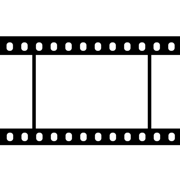
NegaViewer
CONVERT NEGATIVES TO DIGITAL
更新日志
Dear reviewer,
Thank you for your review! To follow the guideline, I removed two app previews for iPhone 6.5 and 5.5.
The app has not been changed.
----
Added startup tutorial.
Bug Fixes: Improved Quality and stability.
iPad Support: Optimized for use on iPad, providing a better user experience on larger screens.
New device Support: Now compatible with TriCam devices.应用描述
NegaViewer converts film negatives into digital photos using your iPhone.
Requires iOS 16.4+, a backlight panel, and access to the camera and photo library for optimal performance.
Enjoy high-speed image processing powered by your device’s CPU and GPU.
版本: 1.4.1
版本更新日期
2021-03-16
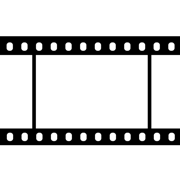
Nega Viewer
CONVERT NEGATIVES TO DIGITAL
更新日志
Improved GUI design.
A minor bug fix.
视频/截图
应用描述
Nega Viewer can convert negative films into digital data. The converted images can be saved in the photo library. You can adjust R, G, B, brightness and contrast if necessary. These parameters are saved automatically.
Convert Negative Film Into Digital Photos
1: Place negative films on a back light panel.
NOTE: A back light panel is required to get clear images.
2: Adjust the position by pinch and swipe.
NOTE: “Color Settings” view has to be closed to adjust position.
3: Press the CAMERA button to save the image into the Photo Library.
NOTE: To view the saved image, open the Photo Library manually.
How to adjust the color
The intensity of the backlight and the color spectrum influence the color. If necessary, you can adjust the RGB color, brightness and contrast.
1: Press the "GEAR" button to show / hide the “Color Settings” view.
2: Slide the color settings as needed.
NOTE: Color settings are saved automatically.
3: Press the GEAR button again to close “Color Settings”.
NOTE: If you want to discard the changes, press the "Reset" button.版本: 1.4.0
版本更新日期
2021-03-09
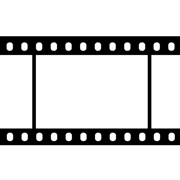
Nega Viewer
CONVERT NEGATIVES TO DIGITAL
更新日志
Improved GUI design.
A minor bug fix.
视频/截图
应用描述
Nega Viewer can convert negative films into digital data. The converted images can be saved in the photo library. You can adjust R, G, B, brightness and contrast if necessary. These parameters are saved automatically.
Convert Negative Film Into Digital Photos
1: Place negative films on a back light panel.
NOTE: A back light panel is required to get clear images.
2: Adjust the position by pinch and swipe.
NOTE: “Color Settings” view has to be closed to adjust position.
3: Press the CAMERA button to save the image into the Photo Library.
NOTE: To view the saved image, open the Photo Library manually.
How to adjust the color
The intensity of the backlight and the color spectrum influence the color. If necessary, you can adjust the RGB color, brightness and contrast.
1: Press the "GEAR" button to show / hide the “Color Settings” view.
2: Slide the color settings as needed.
NOTE: Color settings are saved automatically.
3: Press the GEAR button again to close “Color Settings”.
NOTE: If you want to discard the changes, press the "Reset" button.版本: 1.3.0
版本更新日期
2021-02-13
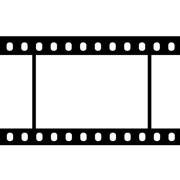
Nega Viewer
CONVERT NEGATIVES TO DIGITAL
更新日志
Improved GUI design.
A minor bug fix.
Import from the Photo Library has been implemented.视频/截图
应用描述
NegaViewer can convert negative films into digital data. The converted images can be saved in the photo library. You can adjust R, G, B, brightness and contrast if necessary. These parameters are saved automatically.
Convert Negative Film Into Digital Photos
1: Place negative films on a back light panel.
NOTE: A back light panel is required to get clear images.
2: Adjust the position by pinch and swipe.
NOTE: “Color Settings” view has to be closed to adjust position.
3: Press the CAMERA button to save the image into the Photo Library.
NOTE: To view the saved image, open the Photo Library manually.
How to adjust the color
The intensity of the backlight and the color spectrum influence the color. If necessary, you can adjust the RGB color, brightness and contrast.
1: Press the "GEAR" button to show / hide the “Color Settings” view.
2: Slide the color settings as needed.
NOTE: Color settings are saved automatically.
3: Press the GEAR button again to close “Color Settings”.
NOTE: If you want to discard the changes, press the "Reset" button.
版本: 1.2.0
版本更新日期
2021-01-31
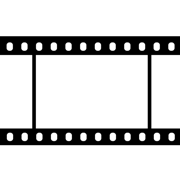
NegaViewer
Negative Film Viewer
更新日志
Black and White mode has been supported.
“Help” has been implemented.
“Color Settings” values are preserved automatically.
Landscape left and right have been supported.视频/截图
应用描述
NegaViewer puede convertir películas negativas en datos digitales. Las imágenes convertidas se pueden guardar en la biblioteca de fotos. Puede ajustar R, G, B, brillo y contraste si es necesario. Estos parámetros se guardan automáticamente.
Cómo convertir películas negativas en datos digitales
PASO 1: Coloque las películas negativas en un panel de luz de fondo.
NOTA: Se requiere un panel de luz de fondo para obtener imágenes claras.
PASO 2: Ajuste la posición pellizcando y deslizando.
NOTA: La vista “Configuración de color” debe estar cerrada para ajustar la posición.
PASO 3: Presione el botón CÁMARA para guardar la imagen en la Biblioteca de fotos.
NOTA: Para ver la imagen guardada, abra la Biblioteca de fotos manualmente.
Cómo ajustar el color
La intensidad de la luz de fondo y el espectro de color afectarán el color. Puede ajustar cada color RGB, Brillo y Contraste, si es necesario.
PASO 1: Presione el botón LLAVE para mostrar / ocultar la vista “Configuración de color”.
PASO 2: Deslice la configuración de color según sea necesario.
NOTA: La configuración de color se guarda automáticamente.
PASO 3: Presione el botón LLAVE nuevamente para cerrar “Configuración de color”.
NOTA: Si desea descartar los cambios, presione el botón “Restablecer configuración de color”.版本: 1.1.0
版本更新日期
2020-09-24
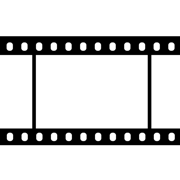
NegaViewer
Negative Film Viewer
更新日志
Bug Fix #1: Incorrect image capture position when it is zoomed has been fixed.
Improved default color parameters.
No functionality has been changed from V1.0.视频/截图
应用描述
NegaViewer can visualize negative films. The converted image can be saved to the iPhone Photo Library. It can adjust R,G,B, brightness, and contrast if necessary. These parameters can be saved and loaded.预订版本: 1.0
版本更新日期
2020-08-13
预订转上架日期
2020-08-13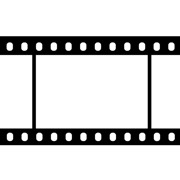
NegaViewer
Negative Film Viewer
更新日志
暂无更新日志数据
视频/截图
应用描述
NegaViewer is a simple iPhone application, which can capture Negative Photo images from iPhone camera, and convert them into normal images. The converted images can be saved to the iPhone Photo Library. It can adjust R,G,B, brightness, and contrast if needed. Those parameters can be saved and loaded.










 京公网安备 11010502041000号
京公网安备 11010502041000号





