TslaMirror
App Mirroring for Car
开发者: Wuhan TrustComputing IT Co., Ltd.
69天12小时
最新版本上线距今
10
近1年版本更新次数
2020-12-11
全球最早版本上线日期
版本: 4.04
版本更新日期
2024-09-09

TslaMirror
App Mirroring for Car
更新日志
Improve Lossless audio support.
Tips for Tesla Browser:
To ensure that the Tesla browser is using the latest version of a webpage, you can clear your vehicle's browser data (like you would on a computer or smartphone) by navigating to Controls > Service > Clear Browser Data. Check the boxes on the touchscreen popup to exclude bookmarks and/or history for your convenience.
4.00 version:
1. Add support for Lossless Audio, which can be played through the browser. Lossless audio is only available in H.264 mode.
2. In H.264 mode, a new option "Lossless Audio" has been added, which is enabled by default. This option controls whether audio data is sent to the browser.
3. Lossless audio cannot transmit all iPhone audio to the browser. If the audio data is protected by DRM, whether the audio data can be transmitted to the browser depends on the settings of the third-party app. If the audio data is not protected by DRM, it can be recorded and transmitted to the browser. The restrictions on whether audio data can be recorded are similar to those for screen recording, depending on whether the third-party app allows the app's screen audio to be recorded.
4. The parameters for lossless audio are: 44.1 kHz, stereo, 16-bit. This provides CD-quality sound, which is generally superior to Bluetooth audio transmission.
5. Due to browser limitations, at least one interaction is required to play audio. By clicking the audio button in the upper right corner of the browser once, audio playback can start. The audio button in the upper right corner will disappear automatically after thirty seconds. Touching the screen again will make the button reappear. The audio button in the upper right corner of the browser functions both as a "Start Audio" and "Restart audio" button.
6. Due to transmitting audio data to the browser via iPhone's Wi-Fi Personal Hotspot, the initial audio delay is minimal. However, during long-term audio playback, the accumulated delay might increase. In such cases, pressing the audio button in the upper right corner of the browser to "Restart Audio" will reset the delay to its minimal state.
7. The network conditions of the iPhone's Wi-Fi Personal Hotspot also depend on the carrier's signal. It is recommended to use a carrier with 5G or 4G signals. The 5G carrier signal is the best.
8. Additionally, ensure that the iPhone's Wi-Fi Personal Hotspot is set to the 5GHz band. Note that the Wi-Fi band and the carrier signal band are two different parameters.
3.00 version:
1. Added support for the new H.264 mode. Please use the new H.264 mode whenever possible.
2. The H.264 mode is smoother.
3. The H.264 mode has lower latency.
4. The H.264 mode supports frame rates up to 60fps(frames per second), with a default of 15fps.
5. The resolution and frame rate parameters of the H.264 mode are related to the performance of Tesla vehicles. It is recommended to use lower parameters for older Tesla models and to gradually increase these parameters for newer Tesla models to suit your actual situation.
6. The default "Image quality" parameter for the H.264 mode is "Standard". This parameter is related to the network environment of the Tesla vehicle, which can be very volatile. It is not recommended to set this parameter too high and should be adjusted based on actual testing conditions of the Tesla vehicle. Ensuring that the iOS Personal Hotspot is set to 5GHz will help improve network quality. The iOS Personal Hotspot is set to 5GHz when the "Maximize Compatibility" option in iOS settings is turned off. When the "Maximize Compatibility" option is turned on, it uses 2.4GHz. Therefore, it is best to keep the "Maximize Compatibility" setting turned off in the iOS Personal Hotspot settings. Note that sometimes you may need to adjust the "Maximize Compatibility" option to connect the Tesla vehicle to the iOS Personal Hotspot, but once connected, you can always turn off the "Maximize Compatibility" option.应用描述
TslaMirror for iOS
TslaMirror is an app designed to mirror your iPhone apps to your Tesla car! Additionally, it supports screencasting apps to a Chrome browser.
For Tesla car built-in browser:
1. If possible, aim to update your Tesla's infotainment system to the most recent version.
2. Ensure your car is PARKED (0mph/0kph)!
3. You first need to connect your Tesla's network to the Personal Hotspot on your iOS device (requires cellular data). Tesla MCU2/3 hardware is needed. MCU2/3 is available on the Tesla Model 3 Model Y, Model X (late than March 2018), Model S (late than March 2018), or the Tesla vehicles that are upgraded to MCU2/3 from MCU1.
4. Ensure the iPhone is not in 'Low Power Mode'. Launch the TslaMirror app. Make sure the 'Proxy' switch is toggled on within the app.
5. Tap the 'Start' button, then select 'Start Broadcast' to initiate Screen Broadcast via the TslaMirror app.
6. Use the Tesla car's built-in browser to navigate to https://TslaMirror.com
7. To zoom in or out, pinch the screen on the Tesla's built-in browser.
8. For H.264 mode, Lossless Audio is supported, which can be played through the browser.
9. For MJPEG mode, only the app screen will mirror to the browser. For simultaneous audio during app mirroring, use the Bluetooth audio link to play sound from your iOS device through the Tesla's speakers.
10. Keep your screen unlocked. Due to Screen Broadcast API limitations, you need to keep your screen unlocked. If the screen locks, you'll need to restart the Screen Broadcast.
For normal desktop browser
1 Devices are on the same Wi-Fi network
2 Start the TslaMirror App.
3 Click the "Start" button to start Screen Broadcast in the TslaMirror App
4 Access the link below the "Stop" button via a normal desktop browser (Safari or Chrome)
Key Features
1 No extra internet traffic for the screencast, the App mirroring traffic is only locally on iOS device Personal Hotspot. However, please note that during the screenshot, the Tesla vehicle will use the hotspot traffic for its internet access when the hotspot is connected
2 Private, the screencast is only available to the devices connected to the iOS Personal Hotspot Wi-Fi network
3 5GHz Personal Hotspot(iPhone 12 series supports it) Wi-Fi is highly recommended. Do not enable the "Maximize Compatibility" setting for iPhone 12 series. By default, iPhone 12 series come with a 5GHz Wi-Fi Personal Hotspot. Once the "Maximize Compatibility" setting enabled, it will go back to the 2.4GHz Wi-Fi hotspot.
FAQ
1 This is not CarPlay
2 iOS Apps that use the AVPlayer framework cannot be supported, such as the Apple Music App and Netflix App.
3 Netflix App not supported
Privacy/Security notice: This App does not collect any statistics, personal information, or analytics from our users.This Application does use Location service to access Wi-Fi access point network name on iOS 13 or later. Location data is not stored or collected at any point. No information is stored by our company.
Disclaimer: This software and documentation do not come from nor is endorsed by Tesla Inc. Use this App at your own risk. The author does not guarantee its proper functioning. Some features require certain vehicle options to work (e.g. MCU2 hardware needed). This App attempts to use the same interface used by the official Tesla Apps. However, you are responsible for any changes to your car caused by using this App. The use of this App needs the vehicle's built-in browser. And we are not liable for any damages to you, your car, or any other object in conjunction with the use of this App.
Warning and Legal Disclaimer: DO NOT IGNORE THE FOLLOWING - This service should only be used when the car is PARKED (0mph/0kph)! The use of this program may be restricted based on your local jurisdiction regarding the built-in web browser in your vehicle.
Terms of Use (EULA) link: https://teslamirror.com/terms.html版本: 4.03
版本更新日期
2024-09-06

TslaMirror
App Mirroring for Car
更新日志
Improve Lossless audio support.
Tips for Tesla Browser:
To ensure that the Tesla browser is using the latest version of a webpage, you can clear your vehicle's browser data (like you would on a computer or smartphone) by navigating to Controls > Service > Clear Browser Data. Check the boxes on the touchscreen popup to exclude bookmarks and/or history for your convenience.
4.00 version:
1. Add support for Lossless Audio, which can be played through the browser. Lossless audio is only available in H.264 mode.
2. In H.264 mode, a new option "Lossless Audio" has been added, which is enabled by default. This option controls whether audio data is sent to the browser.
3. Lossless audio cannot transmit all iPhone audio to the browser. If the audio data is protected by DRM, whether the audio data can be transmitted to the browser depends on the settings of the third-party app. If the audio data is not protected by DRM, it can be recorded and transmitted to the browser. The restrictions on whether audio data can be recorded are similar to those for screen recording, depending on whether the third-party app allows the app's screen audio to be recorded.
4. The parameters for lossless audio are: 44.1 kHz, stereo, 16-bit. This provides CD-quality sound, which is generally superior to Bluetooth audio transmission.
5. Due to browser limitations, at least one interaction is required to play audio. By clicking the audio button in the upper right corner of the browser once, audio playback can start. The audio button in the upper right corner will disappear automatically after thirty seconds. Touching the screen again will make the button reappear. The audio button in the upper right corner of the browser functions both as a "Start Audio" and "Restart audio" button.
6. Due to transmitting audio data to the browser via iPhone's Wi-Fi Personal Hotspot, the initial audio delay is minimal. However, during long-term audio playback, the accumulated delay might increase. In such cases, pressing the audio button in the upper right corner of the browser to "Restart Audio" will reset the delay to its minimal state.
7. The network conditions of the iPhone's Wi-Fi Personal Hotspot also depend on the carrier's signal. It is recommended to use a carrier with 5G or 4G signals. The 5G carrier signal is the best.
8. Additionally, ensure that the iPhone's Wi-Fi Personal Hotspot is set to the 5GHz band. Note that the Wi-Fi band and the carrier signal band are two different parameters.
3.00 version:
1. Added support for the new H.264 mode. Please use the new H.264 mode whenever possible.
2. The H.264 mode is smoother.
3. The H.264 mode has lower latency.
4. The H.264 mode supports frame rates up to 60fps(frames per second), with a default of 15fps.
5. The resolution and frame rate parameters of the H.264 mode are related to the performance of Tesla vehicles. It is recommended to use lower parameters for older Tesla models and to gradually increase these parameters for newer Tesla models to suit your actual situation.
6. The default "Image quality" parameter for the H.264 mode is "Standard". This parameter is related to the network environment of the Tesla vehicle, which can be very volatile. It is not recommended to set this parameter too high and should be adjusted based on actual testing conditions of the Tesla vehicle. Ensuring that the iOS Personal Hotspot is set to 5GHz will help improve network quality. The iOS Personal Hotspot is set to 5GHz when the "Maximize Compatibility" option in iOS settings is turned off. When the "Maximize Compatibility" option is turned on, it uses 2.4GHz. Therefore, it is best to keep the "Maximize Compatibility" setting turned off in the iOS Personal Hotspot settings. Note that sometimes you may need to adjust the "Maximize Compatibility" option to connect the Tesla vehicle to the iOS Personal Hotspot, but once connected, you can always turn off the "Maximize Compatibility" option.应用描述
暂无应用描述数据
版本: 4.02
版本更新日期
2024-08-07

TslaMirror
App Mirroring for Car
更新日志
Improve Lossless audio support.
Tips for Tesla Browser:
To ensure that the Tesla browser is using the latest version of a webpage, you can clear your vehicle's browser data (like you would on a computer or smartphone) by navigating to Controls > Service > Clear Browser Data. Check the boxes on the touchscreen popup to exclude bookmarks and/or history for your convenience.
4.00 version:
1. Add support for Lossless Audio, which can be played through the browser. Lossless audio is only available in H.264 mode.
2. In H.264 mode, a new option "Lossless Audio" has been added, which is enabled by default. This option controls whether audio data is sent to the browser.
3. Lossless audio cannot transmit all iPhone audio to the browser. If the audio data is protected by DRM, whether the audio data can be transmitted to the browser depends on the settings of the third-party app. If the audio data is not protected by DRM, it can be recorded and transmitted to the browser. The restrictions on whether audio data can be recorded are similar to those for screen recording, depending on whether the third-party app allows the app's screen audio to be recorded.
4. The parameters for lossless audio are: 44.1 kHz, stereo, 16-bit. This provides CD-quality sound, which is generally superior to Bluetooth audio transmission.
5. Due to browser limitations, at least one interaction is required to play audio. By clicking the audio button in the upper right corner of the browser once, audio playback can start. The audio button in the upper right corner will disappear automatically after thirty seconds. Touching the screen again will make the button reappear. The audio button in the upper right corner of the browser functions both as a "Start Audio" and "Restart audio" button.
6. Due to transmitting audio data to the browser via iPhone's Wi-Fi Personal Hotspot, the initial audio delay is minimal. However, during long-term audio playback, the accumulated delay might increase. In such cases, pressing the audio button in the upper right corner of the browser to "Restart Audio" will reset the delay to its minimal state.
7. The network conditions of the iPhone's Wi-Fi Personal Hotspot also depend on the carrier's signal. It is recommended to use a carrier with 5G or 4G signals. The 5G carrier signal is the best.
8. Additionally, ensure that the iPhone's Wi-Fi Personal Hotspot is set to the 5GHz band. Note that the Wi-Fi band and the carrier signal band are two different parameters.
3.00 version:
1. Added support for the new H.264 mode. Please use the new H.264 mode whenever possible.
2. The H.264 mode is smoother.
3. The H.264 mode has lower latency.
4. The H.264 mode supports frame rates up to 60fps(frames per second), with a default of 15fps.
5. The resolution and frame rate parameters of the H.264 mode are related to the performance of Tesla vehicles. It is recommended to use lower parameters for older Tesla models and to gradually increase these parameters for newer Tesla models to suit your actual situation.
6. The default "Image quality" parameter for the H.264 mode is "Standard". This parameter is related to the network environment of the Tesla vehicle, which can be very volatile. It is not recommended to set this parameter too high and should be adjusted based on actual testing conditions of the Tesla vehicle. Ensuring that the iOS Personal Hotspot is set to 5GHz will help improve network quality. The iOS Personal Hotspot is set to 5GHz when the "Maximize Compatibility" option in iOS settings is turned off. When the "Maximize Compatibility" option is turned on, it uses 2.4GHz. Therefore, it is best to keep the "Maximize Compatibility" setting turned off in the iOS Personal Hotspot settings. Note that sometimes you may need to adjust the "Maximize Compatibility" option to connect the Tesla vehicle to the iOS Personal Hotspot, but once connected, you can always turn off the "Maximize Compatibility" option.应用描述
暂无应用描述数据
版本: 4.01
版本更新日期
2024-08-01
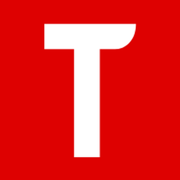
TslaMirror
App Mirroring for Car
更新日志
Improve Lossless audio support.
Tips for Tesla Browser:
To ensure that the Tesla browser is using the latest version of a webpage, you can clear your vehicle's browser data (like you would on a computer or smartphone) by navigating to Controls > Service > Clear Browser Data. Check the boxes on the touchscreen popup to exclude bookmarks and/or history for your convenience.
4.00 version:
1. Add support for Lossless Audio, which can be played through the browser. Lossless audio is only available in H.264 mode.
2. In H.264 mode, a new option "Lossless Audio" has been added, which is enabled by default. This option controls whether audio data is sent to the browser.
3. Lossless audio cannot transmit all iPhone audio to the browser. If the audio data is protected by DRM, whether the audio data can be transmitted to the browser depends on the settings of the third-party app. If the audio data is not protected by DRM, it can be recorded and transmitted to the browser. The restrictions on whether audio data can be recorded are similar to those for screen recording, depending on whether the third-party app allows the app's screen audio to be recorded.
4. The parameters for lossless audio are: 44.1 kHz, stereo, 16-bit. This provides CD-quality sound, which is generally superior to Bluetooth audio transmission.
5. Due to browser limitations, at least one interaction is required to play audio. By clicking the audio button in the upper right corner of the browser once, audio playback can start. The audio button in the upper right corner will disappear automatically after thirty seconds. Touching the screen again will make the button reappear. The audio button in the upper right corner of the browser functions both as a "Start Audio" and "Restart audio" button.
6. Due to transmitting audio data to the browser via iPhone's Wi-Fi Personal Hotspot, the initial audio delay is minimal. However, during long-term audio playback, the accumulated delay might increase. In such cases, pressing the audio button in the upper right corner of the browser to "Restart Audio" will reset the delay to its minimal state.
7. The network conditions of the iPhone's Wi-Fi Personal Hotspot also depend on the carrier's signal. It is recommended to use a carrier with 5G or 4G signals. The 5G carrier signal is the best.
8. Additionally, ensure that the iPhone's Wi-Fi Personal Hotspot is set to the 5GHz band. Note that the Wi-Fi band and the carrier signal band are two different parameters.
3.00 version:
1. Added support for the new H.264 mode. Please use the new H.264 mode whenever possible.
2. The H.264 mode is smoother.
3. The H.264 mode has lower latency.
4. The H.264 mode supports frame rates up to 60fps(frames per second), with a default of 15fps.
5. The resolution and frame rate parameters of the H.264 mode are related to the performance of Tesla vehicles. It is recommended to use lower parameters for older Tesla models and to gradually increase these parameters for newer Tesla models to suit your actual situation.
6. The default "Image quality" parameter for the H.264 mode is "Standard". This parameter is related to the network environment of the Tesla vehicle, which can be very volatile. It is not recommended to set this parameter too high and should be adjusted based on actual testing conditions of the Tesla vehicle. Ensuring that the iOS Personal Hotspot is set to 5GHz will help improve network quality. The iOS Personal Hotspot is set to 5GHz when the "Maximize Compatibility" option in iOS settings is turned off. When the "Maximize Compatibility" option is turned on, it uses 2.4GHz. Therefore, it is best to keep the "Maximize Compatibility" setting turned off in the iOS Personal Hotspot settings. Note that sometimes you may need to adjust the "Maximize Compatibility" option to connect the Tesla vehicle to the iOS Personal Hotspot, but once connected, you can always turn off the "Maximize Compatibility" option.
应用描述
TslaMirror for iOS
TslaMirror is an app designed to mirror your iPhone apps to your Tesla car! Additionally, it supports screencasting apps to a Chrome browser.
For Tesla car built-in browser:
1. If possible, aim to update your Tesla's infotainment system to the most recent version.
2. Ensure your car is PARKED (0mph/0kph)!
3. You first need to connect your Tesla's network to the Personal Hotspot on your iOS device (requires cellular data). Tesla MCU2/3 hardware is needed. MCU2/3 is available on the Tesla Model 3 Model Y, Model X (late than March 2018), Model S (late than March 2018), or the Tesla vehicles that are upgraded to MCU2/3 from MCU1.
4. Ensure the iPhone is not in 'Low Power Mode'. Launch the TslaMirror app. Make sure the 'Proxy' switch is toggled on within the app.
5. Tap the 'Start' button, then select 'Start Broadcast' to initiate Screen Broadcast via the TslaMirror app.
6. Use the Tesla car's built-in browser to navigate to https://TslaMirror.com
7. To zoom in or out, pinch the screen on the Tesla's built-in browser.
8. For H.264 mode, Lossless Audio is supported, which can be played through the browser.
9. For MJPEG mode, only the app screen will mirror to the browser. For simultaneous audio during app mirroring, use the Bluetooth audio link to play sound from your iOS device through the Tesla's speakers.
10. Keep your screen unlocked. Due to Screen Broadcast API limitations, you need to keep your screen unlocked. If the screen locks, you'll need to restart the Screen Broadcast.
For normal desktop browser
1 Devices are on the same Wi-Fi network
2 Start the TslaMirror App.
3 Click the "Start" button to start Screen Broadcast in the TslaMirror App
4 Access the link below the "Stop" button via a normal desktop browser (Safari or Chrome)
Key Features
1 No extra internet traffic for the screencast, the App mirroring traffic is only locally on iOS device Personal Hotspot. However, please note that during the screenshot, the Tesla vehicle will use the hotspot traffic for its internet access when the hotspot is connected
2 Private, the screencast is only available to the devices connected to the iOS Personal Hotspot Wi-Fi network
3 5GHz Personal Hotspot(iPhone 12 series supports it) Wi-Fi is highly recommended. Do not enable the "Maximize Compatibility" setting for iPhone 12 series. By default, iPhone 12 series come with a 5GHz Wi-Fi Personal Hotspot. Once the "Maximize Compatibility" setting enabled, it will go back to the 2.4GHz Wi-Fi hotspot.
FAQ
1 This is not CarPlay
2 iOS Apps that use the AVPlayer framework cannot be supported, such as the Apple Music App and Netflix App.
3 Netflix App not supported
Privacy/Security notice: This App does not collect any statistics, personal information, or analytics from our users.This Application does use Location service to access Wi-Fi access point network name on iOS 13 or later. Location data is not stored or collected at any point. No information is stored by our company.
Disclaimer: This software and documentation do not come from nor is endorsed by Tesla Inc. Use this App at your own risk. The author does not guarantee its proper functioning. Some features require certain vehicle options to work (e.g. MCU2 hardware needed). This App attempts to use the same interface used by the official Tesla Apps. However, you are responsible for any changes to your car caused by using this App. The use of this App needs the vehicle's built-in browser. And we are not liable for any damages to you, your car, or any other object in conjunction with the use of this App.
Warning and Legal Disclaimer: DO NOT IGNORE THE FOLLOWING - This service should only be used when the car is PARKED (0mph/0kph)! The use of this program may be restricted based on your local jurisdiction regarding the built-in web browser in your vehicle.
Terms of Use (EULA) link: https://teslamirror.com/terms.html版本: 4.00
版本更新日期
2024-07-20
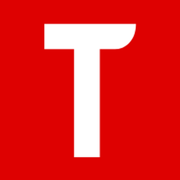
TslaMirror
App Mirroring for Car
更新日志
1. Add support for Lossless Audio, which can be played through the browser. Lossless audio is only available in H.264 mode.
2. In H.264 mode, a new option "Lossless Audio" has been added, which is enabled by default. This option controls whether audio data is sent to the browser.
3. Lossless audio cannot transmit all iPhone audio to the browser. If the audio data is protected by DRM, whether the audio data can be transmitted to the browser depends on the settings of the third-party app. If the audio data is not protected by DRM, it can be recorded and transmitted to the browser. The restrictions on whether audio data can be recorded are similar to those for screen recording, depending on whether the third-party app allows the app's screen audio to be recorded.
4. The parameters for lossless audio are: 44.1 kHz, stereo, 16-bit. This provides CD-quality sound, which is generally superior to Bluetooth audio transmission.
5. Due to browser limitations, at least one interaction is required to play audio. By clicking the audio button in the upper right corner of the browser once, audio playback can start. The audio button in the upper right corner will disappear automatically after thirty seconds. Touching the screen again will make the button reappear. The audio button in the upper right corner of the browser functions both as a "Start Audio" and "Restart audio" button.
6. Due to transmitting audio data to the browser via iPhone's Wi-Fi Personal Hotspot, the initial audio delay is minimal. However, during long-term audio playback, the accumulated delay might increase. In such cases, pressing the audio button in the upper right corner of the browser to "Restart Audio" will reset the delay to its minimal state.
7. The network conditions of the iPhone's Wi-Fi Personal Hotspot also depend on the carrier's signal. It is recommended to use a carrier with 5G or 4G signals. The 5G carrier signal is the best.
8. Additionally, ensure that the iPhone's Wi-Fi Personal Hotspot is set to the 5GHz band. Note that the Wi-Fi band and the carrier signal band are two different parameters.
3.00 version:
1. Added support for the new H.264 mode. The old MJPEG mode is still retained as an option. Please use the new H.264 mode whenever possible, as the old MJPEG mode requires very good network conditions to function properly.
2. The H.264 mode is smoother.
3. The H.264 mode has lower latency.
4. The H.264 mode can support poorer network conditions.
5. The H.264 mode supports resolutions up to 1080p, with a default of 540p.
6. The H.264 mode supports frame rates up to 60fps(frames per second), with a default of 15fps.
7. The resolution and frame rate parameters of the H.264 mode are related to the performance of Tesla vehicles. It is recommended to use lower parameters for older Tesla models and to gradually increase these parameters for newer Tesla models to suit your actual situation.
8. The default "Image quality" parameter for the H.264 mode is "Standard". This parameter is related to the network environment of the Tesla vehicle, which can be very volatile. It is not recommended to set this parameter too high and should be adjusted based on actual testing conditions of the Tesla vehicle. Ensuring that the iOS Personal Hotspot is set to 5GHz will help improve network quality. The iOS Personal Hotspot is set to 5GHz when the "Maximize Compatibility" option in iOS settings is turned off. When the "Maximize Compatibility" option is turned on, it uses 2.4GHz. Therefore, it is best to keep the "Maximize Compatibility" setting turned off in the iOS Personal Hotspot settings. Note that sometimes you may need to adjust the "Maximize Compatibility" option to connect the Tesla vehicle to the iOS Personal Hotspot, but once connected, you can always turn off the "Maximize Compatibility" option.应用描述
TslaMirror for iOS
TslaMirror is an app designed to mirror your iPhone apps to your Tesla car! Additionally, it supports screencasting apps to a Chrome browser.
For Tesla car built-in browser:
1. If possible, aim to update your Tesla's infotainment system to the most recent version.
2. Ensure your car is PARKED (0mph/0kph)!
3. You first need to connect your Tesla's network to the Personal Hotspot on your iOS device (requires cellular data). Tesla MCU2/3 hardware is needed. MCU2/3 is available on the Tesla Model 3 Model Y, Model X (late than March 2018), Model S (late than March 2018), or the Tesla vehicles that are upgraded to MCU2/3 from MCU1.
4. Ensure the iPhone is not in 'Low Power Mode'. Launch the TslaMirror app. Make sure the 'Proxy' switch is toggled on within the app.
5. Tap the 'Start' button, then select 'Start Broadcast' to initiate Screen Broadcast via the TslaMirror app.
6. Use the Tesla car's built-in browser to navigate to https://TslaMirror.com
7. To zoom in or out, pinch the screen on the Tesla's built-in browser.
8. For H.264 mode, Lossless Audio is supported, which can be played through the browser.
9. For MJPEG mode, only the app screen will mirror to the browser. For simultaneous audio during app mirroring, use the Bluetooth audio link to play sound from your iOS device through the Tesla's speakers.
10. Keep your screen unlocked. Due to Screen Broadcast API limitations, you need to keep your screen unlocked. If the screen locks, you'll need to restart the Screen Broadcast.
For normal desktop browser
1 Devices are on the same Wi-Fi network
2 Start the TslaMirror App.
3 Click the "Start" button to start Screen Broadcast in the TslaMirror App
4 Access the link below the "Stop" button via a normal desktop browser (Safari or Chrome)
Key Features
1 No extra internet traffic for the screencast, the App mirroring traffic is only locally on iOS device Personal Hotspot. However, please note that during the screenshot, the Tesla vehicle will use the hotspot traffic for its internet access when the hotspot is connected
2 Private, the screencast is only available to the devices connected to the iOS Personal Hotspot Wi-Fi network
3 5GHz Personal Hotspot(iPhone 12 series supports it) Wi-Fi is highly recommended. Do not enable the "Maximize Compatibility" setting for iPhone 12 series. By default, iPhone 12 series come with a 5GHz Wi-Fi Personal Hotspot. Once the "Maximize Compatibility" setting enabled, it will go back to the 2.4GHz Wi-Fi hotspot.
FAQ
1 This is not CarPlay
2 iOS Apps that use the AVPlayer framework cannot be supported, such as the Apple Music App and Netflix App.
3 Netflix App not supported
Privacy/Security notice: This App does not collect any statistics, personal information, or analytics from our users.This Application does use Location service to access Wi-Fi access point network name on iOS 13 or later. Location data is not stored or collected at any point. No information is stored by our company.
Disclaimer: This software and documentation do not come from nor is endorsed by Tesla Inc. Use this App at your own risk. The author does not guarantee its proper functioning. Some features require certain vehicle options to work (e.g. MCU2 hardware needed). This App attempts to use the same interface used by the official Tesla Apps. However, you are responsible for any changes to your car caused by using this App. The use of this App needs the vehicle's built-in browser. And we are not liable for any damages to you, your car, or any other object in conjunction with the use of this App.
Warning and Legal Disclaimer: DO NOT IGNORE THE FOLLOWING - This service should only be used when the car is PARKED (0mph/0kph)! The use of this program may be restricted based on your local jurisdiction regarding the built-in web browser in your vehicle.
Terms of Use (EULA) link: https://teslamirror.com/terms.html版本: 3.01
版本更新日期
2024-07-02
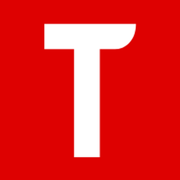
TslaMirror
App Mirroring for Car
更新日志
3.01:
Bug fixes
3.00:
1. Added support for the new H.264 mode. The old MJPEG mode is still retained as an option. Please use the new H.264 mode whenever possible, as the old MJPEG mode requires very good network conditions to function properly.
2. The H.264 mode is smoother.
3. The H.264 mode has lower latency.
4. The H.264 mode can support poorer network conditions.
5. The H.264 mode supports resolutions up to 1080p, with a default of 540p.
6. The H.264 mode supports frame rates up to 60fps(frames per second), with a default of 15fps.
7. The resolution and frame rate parameters of the H.264 mode are related to the performance of Tesla vehicles. It is recommended to use lower parameters for older Tesla models and to gradually increase these parameters for newer Tesla models to suit your actual situation.
8. The default "Image quality" parameter for the H.264 mode is "Standard". This parameter is related to the network environment of the Tesla vehicle, which can be very volatile. It is not recommended to set this parameter too high and should be adjusted based on actual testing conditions of the Tesla vehicle. Ensuring that the iOS Personal Hotspot is set to 5GHz will help improve network quality. The iOS Personal Hotspot is set to 5GHz when the "Maximize Compatibility" option in iOS settings is turned off. When the "Maximize Compatibility" option is turned on, it uses 2.4GHz. Therefore, it is best to keep the "Maximize Compatibility" setting turned off in the iOS Personal Hotspot settings. Note that sometimes you may need to adjust the "Maximize Compatibility" option to connect the Tesla vehicle to the iOS Personal Hotspot, but once connected, you can always turn off the "Maximize Compatibility" option.应用描述
暂无应用描述数据
版本: 3.00
版本更新日期
2024-06-27
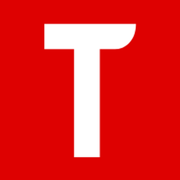
TslaMirror
App Mirroring for Car
更新日志
1. Added support for the new H.264 mode. The old MJPEG mode is still retained as an option. Please use the new H.264 mode whenever possible, as the old MJPEG mode requires very good network conditions to function properly.
2. The H.264 mode is smoother.
3. The H.264 mode has lower latency.
4. The H.264 mode can support poorer network conditions.
5. The H.264 mode supports resolutions up to 1080p, with a default of 540p.
6. The H.264 mode supports frame rates up to 60fps(frames per second), with a default of 15fps.
7. The resolution and frame rate parameters of the H.264 mode are related to the performance of Tesla vehicles. It is recommended to use lower parameters for older Tesla models and to gradually increase these parameters for newer Tesla models to suit your actual situation.
8. The default "Image quality" parameter for the H.264 mode is "Standard". This parameter is related to the network environment of the Tesla vehicle, which can be very volatile. It is not recommended to set this parameter too high and should be adjusted based on actual testing conditions of the Tesla vehicle. Ensuring that the iOS Personal Hotspot is set to 5GHz will help improve network quality. The iOS Personal Hotspot is set to 5GHz when the "Maximize Compatibility" option in iOS settings is turned off. When the "Maximize Compatibility" option is turned on, it uses 2.4GHz. Therefore, it is best to keep the "Maximize Compatibility" setting turned off in the iOS Personal Hotspot settings. Note that sometimes you may need to adjust the "Maximize Compatibility" option to connect the Tesla vehicle to the iOS Personal Hotspot, but once connected, you can always turn off the "Maximize Compatibility" option.应用描述
暂无应用描述数据
版本: 2.09
版本更新日期
2024-03-19
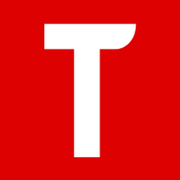
TslaMirror
App Mirroring for Car
更新日志
Fix bugs应用描述
TslaMirror for iOS
TslaMirror is an app designed to mirror your iPhone apps to your Tesla car! Additionally, it supports screencasting apps to a Chrome browser.
For Tesla car built-in browser:
1. If possible, aim to update your Tesla's infotainment system to the most recent version.
2. Ensure your car is PARKED (0mph/0kph)!
3. You first need to connect your Tesla's network to the Personal Hotspot on your iOS device (requires cellular data). Tesla MCU2/3 hardware is needed. MCU2/3 is available on the Tesla Model 3 Model Y, Model X (late than March 2018), Model S (late than March 2018), or the Tesla vehicles that are upgraded to MCU2/3 from MCU1.
4. Ensure the iPhone is not in 'Low Power Mode'. Launch the TslaMirror app. Make sure the 'Proxy' switch is toggled on within the app.
5. Tap the 'Start' button, then select 'Start Broadcast' to initiate Screen Broadcast via the TslaMirror app.
6. Use the Tesla car's built-in browser to navigate to https://TslaMirror.com:8443 or http://240.3.3.3, remember to use HTTPS for the domain name and HTTP for the IP address.
7. To zoom in or out, pinch the screen on the Tesla's built-in browser.
8. Currently, there is no support for audio. Only the app screen will mirror to the browser. For simultaneous audio during app mirroring, use the Bluetooth audio link to play sound from your iOS device through the Tesla's speakers.
9. Keep your screen unlocked. Due to Screen Broadcast API limitations, you need to keep your screen unlocked. If the screen locks, you'll need to restart the Screen Broadcast.
For normal desktop browser
1 Devices are on the same Wi-Fi network
2 Start the TslaMirror App.
3 Click the "Start" button to start Screen Broadcast in the TslaMirror App
4 Access the link below the "Stop" button via a normal desktop browser (Safari or Chrome)
Key Features
1 No extra internet traffic for the screencast, the App mirroring traffic is only locally on iOS device Personal Hotspot. However, please note that during the screenshot, the Tesla vehicle will use the hotspot traffic for its internet access when the hotspot is connected
2 Private, the screencast is only available to the devices connected to the iOS Personal Hotspot Wi-Fi network
3 5GHz Personal Hotspot(iPhone 12 series supports it) Wi-Fi is highly recommended. Do not enable the "Maximize Compatibility" setting for iPhone 12 series. By default, iPhone 12 series come with a 5GHz Wi-Fi Personal Hotspot. Once the "Maximize Compatibility" setting enabled, it will go back to the 2.4GHz Wi-Fi hotspot.
FAQ
1 This is not CarPlay
2 iOS Apps that use the AVPlayer framework cannot be supported, such as the Apple Music App and Netflix App.
3 Netflix App not supported
Privacy/Security notice: This App does not collect any statistics, personal information, or analytics from our users.This Application does use Location service to access Wi-Fi access point network name on iOS 13 or later. Location data is not stored or collected at any point. No information is stored by our company.
Disclaimer: This software and documentation do not come from nor is endorsed by Tesla Inc. Use this App at your own risk. The author does not guarantee its proper functioning. Some features require certain vehicle options to work (e.g. MCU2 hardware needed). This App attempts to use the same interface used by the official Tesla Apps. However, you are responsible for any changes to your car caused by using this App. The use of this App needs the vehicle's built-in browser. And we are not liable for any damages to you, your car, or any other object in conjunction with the use of this App.
Warning and Legal Disclaimer: DO NOT IGNORE THE FOLLOWING - This service should only be used when the car is PARKED (0mph/0kph)! The use of this program may be restricted based on your local jurisdiction regarding the built-in web browser in your vehicle.
Terms of Use (EULA) link: https://teslamirror.com/terms.html版本: 2.08
版本更新日期
2024-01-08

TslaMirror
App Mirroring for Car
更新日志
Fix bugs应用描述
TslaMirror for iOS
TslaMirror is an app designed to mirror your iPhone apps to your Tesla car! Additionally, it supports screencasting apps to a Chrome browser.
For Tesla car built-in browser:
1. If possible, aim to update your Tesla's infotainment system to the most recent version.
2. Ensure your car is PARKED (0mph/0kph)!
3. You first need to connect your Tesla's network to the Personal Hotspot on your iOS device (requires cellular data). Tesla MCU2/3 hardware is needed. MCU2/3 is available on the Tesla Model 3 Model Y, Model X (late than March 2018), Model S (late than March 2018), or the Tesla vehicles that are upgraded to MCU2/3 from MCU1.
4. Ensure the iPhone is not in 'Low Power Mode'. Launch the TslaMirror app. Make sure the 'Proxy' switch is toggled on within the app.
5. Tap the 'Start' button, then select 'Start Broadcast' to initiate Screen Broadcast via the TslaMirror app.
6. Use the Tesla car's built-in browser to navigate to https://TslaMirror.com:8443 or http://240.3.3.3, remember to use HTTPS for the domain name and HTTP for the IP address.
7. To zoom in or out, pinch the screen on the Tesla's built-in browser.
8. Currently, there is no support for audio. Only the app screen will mirror to the browser. For simultaneous audio during app mirroring, use the Bluetooth audio link to play sound from your iOS device through the Tesla's speakers.
9. Keep your screen unlocked. Due to Screen Broadcast API limitations, you need to keep your screen unlocked. If the screen locks, you'll need to restart the Screen Broadcast.
For normal desktop browser
1 Devices are on the same Wi-Fi network
2 Start the TslaMirror App.
3 Click the "Start" button to start Screen Broadcast in the TslaMirror App
4 Access the link below the "Stop" button via a normal desktop browser (Safari or Chrome)
Key Features
1 No extra internet traffic for the screencast, the App mirroring traffic is only locally on iOS device Personal Hotspot. However, please note that during the screenshot, the Tesla vehicle will use the hotspot traffic for its internet access when the hotspot is connected
2 Private, the screencast is only available to the devices connected to the iOS Personal Hotspot Wi-Fi network
3 5GHz Personal Hotspot(iPhone 12 series supports it) Wi-Fi is highly recommended. Do not enable the "Maximize Compatibility" setting for iPhone 12 series. By default, iPhone 12 series come with a 5GHz Wi-Fi Personal Hotspot. Once the "Maximize Compatibility" setting enabled, it will go back to the 2.4GHz Wi-Fi hotspot.
FAQ
1 This is not CarPlay
2 iOS Apps that use the AVPlayer framework cannot be supported, such as the Apple Music App and Netflix App.
3 Netflix App not supported
Privacy/Security notice: This App does not collect any statistics, personal information, or analytics from our users.This Application does use Location service to access Wi-Fi access point network name on iOS 13 or later. Location data is not stored or collected at any point. No information is stored by our company.
Disclaimer: This software and documentation do not come from nor is endorsed by Tesla Inc. Use this App at your own risk. The author does not guarantee its proper functioning. Some features require certain vehicle options to work (e.g. MCU2 hardware needed). This App attempts to use the same interface used by the official Tesla Apps. However, you are responsible for any changes to your car caused by using this App. The use of this App needs the vehicle's built-in browser. And we are not liable for any damages to you, your car, or any other object in conjunction with the use of this App.
Warning and Legal Disclaimer: DO NOT IGNORE THE FOLLOWING - This service should only be used when the car is PARKED (0mph/0kph)! The use of this program may be restricted based on your local jurisdiction regarding the built-in web browser in your vehicle.
Terms of Use (EULA) link: https://teslamirror.com/terms.html版本: 2.07
版本更新日期
2023-11-23

TslaMirror
App Mirroring for Car
更新日志
Bug fixes应用描述
暂无应用描述数据










 京公网安备 11010502041000号
京公网安备 11010502041000号





