Photo Collage - Video, GIF too
Automatic layout of AV media.
开发者: Limit Point Software
549天20小时
最新版本上线距今
0
近1年版本更新次数
2013-02-26
全球最早版本上线日期
版本: 2.1.2
版本更新日期
2023-05-23
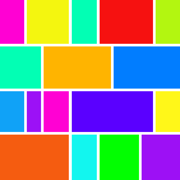
Photo Collage - Video, GIF too
Automatic layout of AV media.
更新日志
Maintenance update.应用描述
Photo Collage performs justification of media in a sequential layout including photos, animated gifs, live photos and videos, creating justified
media paragraphs.
In typesetting, justified text is the setting of text in a column so that the start and end of each line of text, but the last, meets both the left and right edge. Photo Collage similarly does this for photos and video.
In this way you can easily create beautiful rectangular collages of any number of photos and video automatically.
Generally any chronologically ordered photo and video set is a good application of a justified layout.
Photo Collage can be used to create pictorial food recipes, a chronological overview of your vacation, or summary trailer collage of a video.
Collage dimensions are altered by the incremental width and height sliders.
Use the height slider to alter the height, use the width slider to alter it's width. By changing the slider mode, you can also set the border width. Note: sliders snap back to “zero” each time they are applied. This way they can be applied successively.
Tap a photo in the collage to open its actions menu:
There is a built-in photo editor. You can crop, rotate, add text and more.
You can modify the border width of the photos, and make this border transparent, colored or a tiling of the clipboard image. (Search online for "tiled backgrounds" to get started. Then copy tiles out of your browser into Photo Collage on the "Border Color" pane. )
For best results use mixed photo and video sizes so that the width of the photos in the collage vary. For example, if using your camera to add photos, try mixing portrait, landscape, square & panorama modes.
Highlights
• Import photos and videos from your Photos library, including those stored in iCloud, or the clipboard, or take photos from within the app.
• The rendered photo collage will always be output in maximal size, based on the available free memory. Video collages are always sized appropriately for video displays.
• Use the width and height sliders to reshape collage.
• Layout is automatic based on collage dimensions, so each row of photos fits the width of the collage as you like.
• The collage is always scaled to fit on the screen so it is easy to reshape it as desired.
• Use preview from the Share menu to view the photo collage full size, or the video in a video player.
• Drag any photo or video onto another to swap them.
• Reorder and remove photos and videos in the list editor.
• Border's can be transparent, colored or a tiling of the clipboard image.
• Set sliders mode to alter collage border width or collage dimensions.
• Message, email, copy, print or save collage to camera roll.版本: 2.1.1
版本更新日期
2021-05-25
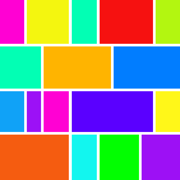
Photo Collage - Video, GIF too
Automatic layout of AV media.
更新日志
FIX: Cancelling media retrieval is more responsive. Cancelling the retrieval of multiple items, or items that were not downloadable due to some external issues, was not always successful.
Previous updates:
NEW: The media picker now supports multiple selections so you can create collages with mutliple photos and videos more easily without need to repetively open picker for each selection. This feature is available from the ‘Photos’ button menu item named ‘Camera Roll’.
NEW: The collage background can be set from the clipboard image, and scaled to either fit or fill the collage. Access background options from the Color button.
NEW: From the background color menu you can now set a photo as the collage background instead of a color or tiled photo. Tip: Use the slider mode button to set the mode to 'Border Width' and then use the sliders to change the border width to expose the desired amount of the background.
FIX: The color picker brightness control was obscured on some devices. The preview collage during generation was not properly positioned relative to the status bar on some devices.
NEW: In the Share menu a 'Date Labels / No Date Labels' option to include dates in the rendered collage.
NEW: In the Share menu a 'Bigger Collage / Smaller Collage' option for collage resolution by increasing the allowed scale factor for tile images.
NEW: Photo collage preview shows the size of the collage in pixels.
IMPROVED: Some ephemeral alerts have been replaced by active alerts that require dismissal.
IMPROVED: Photo menu has been simplified using a submenu for less common items, the last photo zoom option is restored on app launch, the collage size option has been moved to the Share menu.
NEW - Every tile displays its associated video duration, and the date of the media item in the combined format 'mm:ss, dd/mm/yy'. Every tile has a video - even static photos for which a 'zoom' option is available from the Photo menu.
NEW - A short completion sound is played when video generation is completed.
Cancelling loading media is more responsive.
Improved video color preservation, especially skin tones, during certain load and edit operations.
Issue fix for iOS 13: Generated videos were displaying only 'inline' and not full size in the Messages app. When you tapped on a video to view it full size the Messages player would simply state that it was a video, rather than play it.
Bug Fix: After replacing a tiles photo or video adding subsequent photos or videos would replace the same previous tile.
Added video support. Collage type can be either photo or video, with each containing media formats video, photo, live photo or animated GIF, interpreted appropriately for the collage type.
The image editor toolbar has been reordered. Removed ads to increase space for editing the collage and its images.应用描述
暂无应用描述数据
版本: 2.1
版本更新日期
2021-04-26
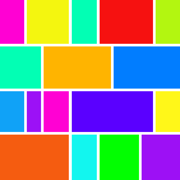
Photo Collage - Video, GIF too
Automatic layout of AV media.
更新日志
NEW: The media picker now supports multiple selections so you can create collages with mutliple photos and videos more easily without need to repetively open picker for each selection. This feature is available from the ‘Photos’ button menu item named ‘Camera Roll’.
NEW: The collage background can be set from the clipboard image, and scaled to either fit or fill the collage. Access background options from the Color button.
Previous updates:
NEW: From the background color menu you can now set a photo as the collage background instead of a color or tiled photo. Tip: Use the slider mode button to set the mode to 'Border Width' and then use the sliders to change the border width to expose the desired amount of the background.
FIX: The color picker brightness control was obscured on some devices. The preview collage during generation was not properly positioned relative to the status bar on some devices.
NEW: In the Share menu a 'Date Labels / No Date Labels' option to include dates in the rendered collage.
NEW: In the Share menu a 'Bigger Collage / Smaller Collage' option for collage resolution by increasing the allowed scale factor for tile images.
NEW: Photo collage preview shows the size of the collage in pixels.
IMPROVED: Some ephemeral alerts have been replaced by active alerts that require dismissal.
IMPROVED: Photo menu has been simplified using a submenu for less common items, the last photo zoom option is restored on app launch, the collage size option has been moved to the Share menu.
NEW - Every tile displays its associated video duration, and the date of the media item in the combined format 'mm:ss, dd/mm/yy'. Every tile has a video - even static photos for which a 'zoom' option is available from the Photo menu.
NEW - A short completion sound is played when video generation is completed.
Cancelling loading media is more responsive.
Improved video color preservation, especially skin tones, during certain load and edit operations.
Issue fix for iOS 13: Generated videos were displaying only 'inline' and not full size in the Messages app. When you tapped on a video to view it full size the Messages player would simply state that it was a video, rather than play it.
Bug Fix: After replacing a tiles photo or video adding subsequent photos or videos would replace the same previous tile.
Added video support. Collage type can be either photo or video, with each containing media formats video, photo, live photo or animated GIF, interpreted appropriately for the collage type.
The image editor toolbar has been reordered. Removed ads to increase space for editing the collage and its images.应用描述
暂无应用描述数据
版本: 2.0.9
版本更新日期
2020-09-29
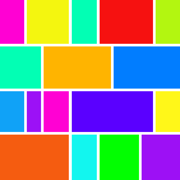
Photo Collage - Video, GIF too
Automatic layout of AV media.
更新日志
Updated for iOS 14.
Previous updates:
NEW: From the background color menu you can now set a photo as the collage background instead of a color or tiled photo. Tip: Use the slider mode button to set the mode to 'Border Width' and then use the sliders to change the border width to expose the desired amount of the background.
FIX: The color picker brightness control was obscured on some devices. The preview collage during generation was not properly positioned relative to the status bar on some devices.
NEW: In the Share menu a 'Date Labels / No Date Labels' option to include dates in the rendered collage.
NEW: In the Share menu a 'Bigger Collage / Smaller Collage' option for collage resolution by increasing the allowed scale factor for tile images.
NEW: Photo collage preview shows the size of the collage in pixels.
IMPROVED: Some ephemeral alerts have been replaced by active alerts that require dismissal.
IMPROVED: Photo menu has been simplified using a submenu for less common items, the last photo zoom option is restored on app launch, the collage size option has been moved to the Share menu.
NEW - Every tile displays its associated video duration, and the date of the media item in the combined format 'mm:ss, dd/mm/yy'. Every tile has a video - even static photos for which a 'zoom' option is available from the Photo menu.
NEW - A short completion sound is played when video generation is completed.
Cancelling loading media is more responsive.
Improved video color preservation, especially skin tones, during certain load and edit operations.
Issue fix for iOS 13: Generated videos were displaying only 'inline' and not full size in the Messages app. When you tapped on a video to view it full size the Messages player would simply state that it was a video, rather than play it.
Bug Fix: After replacing a tiles photo or video adding subsequent photos or videos would replace the same previous tile.
Added video support. Collage type can be either photo or video, with each containing media formats video, photo, live photo or animated GIF, interpreted appropriately for the collage type.
The image editor toolbar has been reordered. Removed ads to increase space for editing the collage and its images.应用描述
暂无应用描述数据
版本: 2.0.8
版本更新日期
2019-12-26
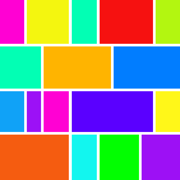
Photo Collage - Video, GIF too
Automatic layout of AV media.
更新日志
NEW: From the background color menu you can now set a photo as the collage background instead of a color or tiled photo. Tip: Use the slider mode button to set the mode to 'Border Width' and then use the sliders to change the border width to expose the desired amount of the background.
Previous updates:
FIX: The color picker brightness control was obscured on some devices. The preview collage during generation was not properly positioned relative to the status bar on some devices.
NEW: In the Share menu a 'Date Labels / No Date Labels' option to include dates in the rendered collage.
NEW: In the Share menu a 'Bigger Collage / Smaller Collage' option for collage resolution by increasing the allowed scale factor for tile images.
NEW: Photo collage preview shows the size of the collage in pixels.
IMPROVED: Some ephemeral alerts have been replaced by active alerts that require dismissal.
IMPROVED: Photo menu has been simplified using a submenu for less common items, the last photo zoom option is restored on app launch, the collage size option has been moved to the Share menu.
NEW - Every tile displays its associated video duration, and the date of the media item in the combined format 'mm:ss, dd/mm/yy'. Every tile has a video - even static photos for which a 'zoom' option is available from the Photo menu.
NEW - A short completion sound is played when video generation is completed.
Cancelling loading media is more responsive.
Improved video color preservation, especially skin tones, during certain load and edit operations.
Issue fix for iOS 13: Generated videos were displaying only 'inline' and not full size in the Messages app. When you tapped on a video to view it full size the Messages player would simply state that it was a video, rather than play it.
Bug Fix: After replacing a tiles photo or video adding subsequent photos or videos would replace the same previous tile.
Added video support. Collage type can be either photo or video, with each containing media formats video, photo, live photo or animated GIF, interpreted appropriately for the collage type.
The image editor toolbar has been reordered. Removed ads to increase space for editing the collage and its images.应用描述
暂无应用描述数据
版本: 2.0.7
版本更新日期
2019-12-22
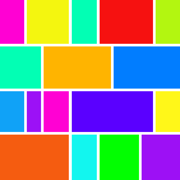
Photo Collage - Video, GIF too
Automatic layout of AV media.
更新日志
FIX: The color picker brightness control was obscured on some devices. The preview collage during generation was not properly positioned relative to the status bar on some devices.
Previous updates:
NEW: In the Share menu a 'Date Labels / No Date Labels' option to include dates in the rendered collage.
NEW: In the Share menu a 'Bigger Collage / Smaller Collage' option for collage resolution by increasing the allowed scale factor for tile images.
NEW: Photo collage preview shows the size of the collage in pixels
IMPROVED: Some ephemeral alerts have been replaced by active alerts that require dismissal
IMPROVED: Photo menu has been simplified using a submenu for less common items, the last photo zoom option is restored on app launch, the collage size option has been moved to the Share menu
NEW - Every tile displays its associated video duration, and the date of the media item in the combined format 'mm:ss, dd/mm/yy'. Every tile has a video - even static photos for which a 'zoom' option is available from the Photo menu.
NEW - A short completion sound is played when video generation is completed.
Cancelling loading media is more responsive.
Improved video color preservation, especially skin tones, during certain load and edit operations.
Issue fix for iOS 13: Generated videos were displaying only 'inline' and not full size in the Messages app. When you tapped on a video to view it full size the Messages player would simply state that it was a video, rather than play it.
Bug Fix: After replacing a tiles photo or video adding subsequent photos or videos would replace the same previous tile.
Added video support. Collage type can be either photo or video, with each containing media formats video, photo, live photo or animated GIF, interpreted appropriately for the collage type.
The image editor toolbar has been reordered. Removed ads to increase space for editing the collage and its images.应用描述
暂无应用描述数据
版本: 2.0.6
版本更新日期
2019-11-28
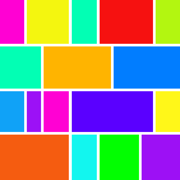
Photo Collage - Video, GIF too
Automatic layout of AV media.
更新日志
NEW: In the Share menu a 'Date Labels / No Date Labels' option to include dates in the rendered collage.
NEW: In the Share menu a 'Bigger Collage / Smaller Collage' option for collage resolution by increasing the allowed scale factor for tile images.
NEW: Photo collage preview shows the size of the collage in pixels
IMPROVED: Some ephemeral alerts have been replaced by active alerts that require dismissal
IMPROVED: Photo menu has been simplified using a submenu for less common items, the last photo zoom option is restored on app launch, the collage size option has been moved to the Share menu
Previous updates:
NEW - Every tile displays its associated video duration, and the date of the media item in the combined format 'mm:ss, dd/mm/yy'. Every tile has a video - even static photos for which a 'zoom' option is available from the Photo menu.
NEW - A short completion sound is played when video generation is completed.
Cancelling loading media is more responsive.
Improved video color preservation, especially skin tones, during certain load and edit operations.
Issue fix for iOS 13: Generated videos were displaying only 'inline' and not full size in the Messages app. When you tapped on a video to view it full size the Messages player would simply state that it was a video, rather than play it.
Bug Fix: After replacing a tiles photo or video adding subsequent photos or videos would replace the same previous tile.
Added video support. Collage type can be either photo or video, with each containing media formats video, photo, live photo or animated GIF, interpreted appropriately for the collage type.
The image editor toolbar has been reordered. Removed ads to increase space for editing the collage and its images.应用描述
暂无应用描述数据
版本: 2.0.5
版本更新日期
2019-11-15
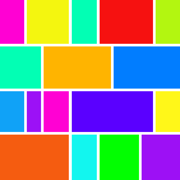
Photo Collage - Video, GIF too
Automatic layout of AV media.
更新日志
NEW - Every tile displays its associated video duration, and the date of the media item in the combined format 'mm:ss, dd/mm/yy'. Every tile has a video - even static photos for which a 'zoom' option is available from the Photo menu.
NEW - A short completion sound is played when video generation is completed.
Previous updates:
Cancelling loading media is more responsive.
Improved video color preservation, especially skin tones, during certain load and edit operations.
Issue fix for iOS 13: Generated videos were displaying only 'inline' and not full size in the Messages app. When you tapped on a video to view it full size the Messages player would simply state that it was a video, rather than play it.
Bug Fix: After replacing a tiles photo or video adding subsequent photos or videos would replace the same previous tile.
Added video support. Collage type can be either photo or video, with each containing media formats video, photo, live photo or animated GIF, interpreted appropriately for the collage type.
Preparing for next iOS. The image editor toolbar has been reordered. Removed ads to increase space for editing the collage and its images.应用描述
暂无应用描述数据
版本: 2.0.4
版本更新日期
2019-11-08
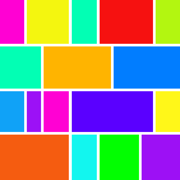
Photo Collage - Video, GIF too
Automatic layout of AV media.
更新日志
Maintenance Update - cancelling loading media is more responsive.
Previous updates:
Improved video color preservation, especially skin tones, during certain load and edit operations.
Issue fix for iOS 13: Generated videos were displaying only 'inline' and not full size in the Messages app. When you tapped on a video to view it full size the Messages player would simply state that it was a video, rather than play it.
Bug Fix: After replacing a tiles photo or video adding subsequent photos or videos would replace the same previous tile.
Added video support. Collage type can be either photo or video, with each containing media formats video, photo, live photo or animated GIF, interpreted appropriately for the collage type.
Preparing for next iOS. The image editor toolbar has been reordered. Removed ads to increase space for editing the collage and its images.应用描述
暂无应用描述数据
版本: 2.0.3
版本更新日期
2019-10-27
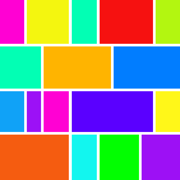
Photo Collage - Video, GIF too
Automatic layout of AV media.
更新日志
Improved video color preservation, especially skin tones, during certain load and edit operations.
Previous updates:
Issue fix for iOS 13: Generated videos were displaying only 'inline' and not full size in the Messages app. When you tapped on a video to view it full size the Messages player would simply state that it was a video, rather than play it.
Bug Fix: After replacing a tiles photo or video adding subsequent photos or videos would replace the same previous tile.
Added video support. Collage type can be either photo or video, with each containing media formats video, photo, live photo or animated GIF, interpreted appropriately for the collage type.
Preparing for next iOS. The image editor toolbar has been reordered. Removed ads to increase space for editing the collage and its images.应用描述
暂无应用描述数据










 京公网安备 11010502041000号
京公网安备 11010502041000号





