Baggage planner
List of things to travel
开发者: Evgeny Turchaninov
中国
版本统计
1138天14小时
最新版本上线距今
0
近1年版本更新次数
2015-08-05
全球最早版本上线日期
版本记录
版本: 2.2
版本更新日期
2021-11-06
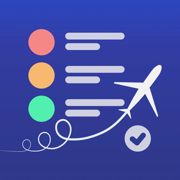
Baggage planner
List of things to travel
更新日志
+ minor improvements to support iOS 15
+ added support for compact screens when entering the weight of items应用描述
This application will help you collect and not forget the things you need during your travels.
Here you can:
- Add your lists of things.
You can create an empty list and then manually add things there.
Or you can create a list based on any existing list, say, "base". Then the new list will contain all the things from the "base" list.
You can also create a new list from several "basic" lists at once.
This is very convenient: first you can create your own basic lists, for example: women's clothes, beach set, photo equipment, etc.
Then, add to the new list not one thing at a time, but several basic lists at once.
- Add new things, create new sections;
- Rename things and move them to another section;
- Add "action" to any thing. For example, there are things that need to be prepared (hemming, ironing, mending, etc.) - you can specify “Prepare”.
If you need to buy some things, you can specify "Buy".
Then these things can be viewed and marked in the "Prepare" and "Buy" sections.
If the item is prepared or bought, then mark it and it is moved to the "Pack" list.
- Add the quantity for the item to the list. This amount is taken into account when calculating the weight of the suitcase.
- Add weight for each item. For any list (suitcase), you can specify the "Consider weight" property. If this box is checked, then you can see the total weight of all items in the list plus the weight of the suitcase itself.
- Set priority (importance) for each thing.
The priority is indicated by color:
∙ Red - it's important not to forget
∙ Yellow - just don't forget
∙ Green - take just in case
The items on the list are shown in order of priority - important at the top, not very important at the bottom.
- Arrange your suitcase lists. The lists can be placed in any order you like.
There are three conditional groups of lists: Actual, Archived, and Basic. In the properties of each list, you can move it to any of these groups.
This is done only for presentation convenience when there are a lot of lists.
- Arrange sections.
Sections can be arranged in any convenient order. This is how they will be displayed in the lists.
Sections can be renamed or deleted. But you can only delete an empty section, without things.
- Send any list by email and then open it on another iOS device.
If you want to share your list of things with another person, you can send him the list file by mail.
If he has the same "Baggage" application installed, he will be able to open it in this application.
- Send the list by e-mail in a form that is easy to print. Having received such a list, you can print it on paper.
版本: 2.1
版本更新日期
2021-09-13
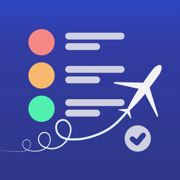
Baggage planner
List of things to travel
更新日志
- fixed a bug that happened when trying to export a list from iPad应用描述
暂无应用描述数据
版本: 2.0
版本更新日期
2021-08-02
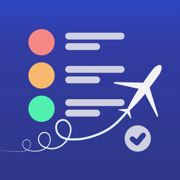
Baggage planner
List of things to travel
更新日志
+ new app icon
+ fresh design
+ both themes support
- some bugs fixed应用描述
暂无应用描述数据
版本: 1.1
版本更新日期
2016-09-05
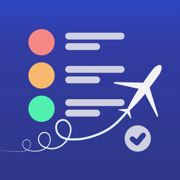
Baggage planner
List of things to travel
更新日志
This app has been updated by Apple to use the latest Apple signing certificate.应用描述
暂无应用描述数据
预订版本: 1.0
版本更新日期
2015-08-05
预订转上架日期
2015-08-05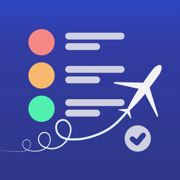
Baggage planner
List of things to travel
更新日志
暂无更新日志数据
应用描述
暂无应用描述数据










 京公网安备 11010502041000号
京公网安备 11010502041000号





